On my home desktop which is a Windows machine I right click on C:\Windows folder under properties and it displays:
If I use the du tool provided by Microsoft sysinternals
du C:\Windows
This produces
Files: 77060
Directories: 21838
Size: 31,070,596,369 bytes
Size on disk: 31,151,837,184 bytes
If I run the same command as administrator
Files: 77894
Directories: 22220
Size: 32,223,507,961 bytes
Size on disk: 32,297,160,704 bytes
With Powershell ISE running as administrator I ran the following powershell snippet from this SO answer
"{0:N2}" -f ((Get-ChildItem -path C:\InsertPathHere -recurse | Measure-Object -property length -sum ).sum /1MB) + " MB"
which output
22,486.11 MB
The C# code in the following SO answer from a command prompt running as Administrator returns:
35,163,662,628 bytes
Although close it still does not display the same as Windows Explorer. None of these methods therefore return the actual size of the directory. So my question is this.
Is there a scripted or coded method that will return the actual folder size of C:\Windows
If there is no way of retrieving the folder size, is there a way I can programatically retrieve the information displayed by Windows Explorer?