I have a website where I'm trying to change the background color of the dot of a radio button. Right now it seems to be transparent so it gets the color of whatever the background is. I tried using CSS and setting "background: white;" for example, however this has no effect in the browser. Any ideas of cool tricks to use to achieve this?
Same question stands for checkbox as well.