I downloaded the 64 bit Java EE IDE 64 bit version of Eclipse from this website today. Looks to be the Luna Release (4.4.0) if that matters. I can never figure out which version to download for my particular situation.
I then used JD GUI (Extract source code from .jar file) to get the source code from a jar file so I can fix the source code that's broken. And then extracted the source code from the zip file in a personal folder under C:\ in Windows.
After launching Eclipse, I created a project under the default workspace location, called "test1" using the most basic project type (File > New > Project). When I had a maven project in there before creating "test1", I had an errors panel that showed me build errors. (I have "Build Automatically" turned on in Eclipse) However, the errors panel is now gone. I just have the "Project Explorer" and open files tabs panel showing. I could not find how to open the errors panel. Does anyone know?
I then went to File > Import > General > File System, to get a dialog called Import. I chose the root folder of the extracted zip files (from the *.jar file). I then clicked "Browse" to find "test1" project. And then clicked finish. It seems to have copied all of the files in that temp zip extraction location to the test1 location.
If I start typing invalid syntax, I get no build errors. How can I see the Java build errors?