My design requires that a button is centered between two other objects. One of the objects is in the vertical center of the view (green). The other object is some distance from the bottom edge (green). Now the task is to center the third object (red) between the other two. I am using xcode6's new constraints and my view is in wRegular hRegular mode. This would be easy with code, but I am trying to use the storyboard to accomplish this.