If you built your Cordova project with the Cordova CLI, you should have an icons folder inside yourProjectFolder/resources. There you can find several default PNG icons with the Sencha logo on it, all of them have different size and are named accordingly (for example, there is one called Icon~ipad.png which happens to be 72x72 px). I beliebe this is where you whould put your custom icons for them to be packaged with your app.
EDIT 1 : I thought the Sencha build process would have packaged the content of this resources folder (at least the needed icons) to the targeted platforms resources folder under the cordova folder but apparently you've done it right so I guess all you can do now is dig into the cordova folder. You should try : yourProjectFolder/cordova/www/resources/icons (or maybe yourProjectFolder/cordova/www/img) or somewhere inside yourProjectFolder/cordova/platforms/ios (but having little experience with the ios platform using Cordova I can't think of a particular folder).
EDIT 2 : I made some tests and you indeed have to add the icons manually inside each platform folders within your cordova folder. For example, to add icons for an android app, go to cordova/platforms/android/res and add your icon.png file (with the right width and height, specific to the targeted platform) inside each drawable folders. Then launch a build for your targeted platform (cordova build android) et voilà !