Is there a way to slow down the internet connection to the iPhone Simulator, so as to mimic how the App might react when you are in a slow spot on the cellular network?
-
Alan's answer should be accepted. – Stanislav Mayorov Jan 29 '19 at 08:46
-
@StanislavMayorov this question is from 9 years ago. Alan then gave an updated answer 4 years later. It is now 5 years after that. Sorry I am not going through and reconsidering accepted answers on my old questions. – Chris Sep 21 '19 at 02:41
7 Answers
How to install Apple’s Network Link Conditioner
These instructions current as of October 2019.
Warning: If you just upgraded to new version of macOS, make sure you install the very latest Network Conditioner (in Additional Tools for Xcode) or it may silently fail; that is, you will turn it on but it won’t throttle anything or drop any packets.
Update: As of Xcode 11, there may be an even simpler way to simulate network conditions on tethered devices; see this blog post. For how to affect simulated devices, continue below, as before.
Install Xcode if you don’t have it.
Open Xcode and go to Xcode › Open Developer Tool › More Developer Tools…
- Download Additional Tools for Xcode (matching your current Xcode version)
- Open the downloaded disk image and double-click the Network Link Conditioner .prefpane under “Hardware” to install it.
- There we go!
- Be sure to turn it on. You need to select a profile and enable the network conditioner.
Caveat
This won't affect localhost, so be sure to use a staging server or co-worker's computer to simulate slow network connections to an API you’re running yourself. You may find https://ngrok.com/ helpful in this regard.
- 16,219
- 17
- 80
- 113
-
7for Xcode 8, this is included in "Additional Tools for Xcode 8" (instead of "Hardware IO Tools for Xcode") – Mohit Singh Sep 26 '16 at 21:52
-
1
-
1
-
1@leo, just use the current Additional Tools for the major version of Xcode you have. For example, use *Additional Tools for Xcode 11* if you have *Xcode 11.1* installed. – Alan H. Oct 25 '19 at 06:00
-
1Or, more accurately, use the latest available Additional Tools, up to the version of Xcode you have. For example, use *Additional Tools for Xcode 11* if you have *Xcode 11.1* installed, since currently there is no version specifically for 11.1. – Alan H. Oct 25 '19 at 06:10
-
1for XCode 13.0 running on macOS Big Sur (11.6) you need to install Additional tools for Xcode 12.5 (instead of Additional tools for Xcode 13). https://developer.apple.com/forums/thread/690358?login=true&page=1#691824022 – Stefan Majiros Oct 19 '21 at 09:51
-
1Network Link Conditioner of Additional Tools for Xcode 13.2 beta works well on Monterey on M1. – Meng-Yuan Huang Nov 24 '21 at 06:55
"There's an app for that!" ;) Apple provides "Network Link Conditioner" preference pane that does the job quite well.
- for Xcode versions prior to 4.3, the pane installer can be found in your
Developerfolder, e.g."/Developer/Applications/Utilities/Network Link Conditioner", after installation, if daemon fails to start and you don't want to reboot your machine, just usesudo launchctl load /system/library/launchdaemons/com.apple.networklinkconditioner.plist - if you are already done with
Developerfolder, you can install the pane as a part of "Hardware IO Tools for Xcode" package available via Mac Dev Center additional downloads section.
Link to download page (you must log in with your Apple ID): https://developer.apple.com/downloads/index.action
(credits to @nverinaud)
- 7,059
- 5
- 36
- 50
-
2Here is a link to browse available downloads : https://developer.apple.com/downloads/index.action – nverinaud Oct 25 '12 at 07:18
-
2doesnt work on Mountain Lion ... http://stackoverflow.com/questions/12414676/network-link-conditioner-seems-to-have-no-effect-on-network-behavior-on-lion-mo – zack Mar 19 '13 at 15:43
-
-
3You can download "Hardware IO Tools" from Apple's developer tools site now. They update it for new releases of Xcode (and thus OSX): In Xcode, click `Xcode` -> `Open Developer Tool` -> `More Developer Tools...`, login, find the latest archive, download, copy the files somewhere, double click the Network Conditioner preference pane thingy, install it... yay! – i_am_jorf Jul 07 '14 at 19:53
-
I guess doesn't work for Yosemite. I set it to "lossy" but actually didn't get any difference – Injectios Jan 15 '15 at 13:31
-
- 4,987
- 2
- 25
- 22
- 10,437
- 3
- 32
- 20
-
-
-
2
-
2The right way to do this is explained by [Alan H. answer](http://stackoverflow.com/a/27363671/3340702). – lifeisfoo Jan 21 '16 at 09:20
-
1"I am no longer able to maintain this project. Please feel free to fork and take ownership." – Display Name Sep 17 '18 at 12:21
It also worth mentioning that Xcode also has a built in way for devices, not simulator.
- Just go 'Devices and Simulator' (
cmmd+shift+2) - Select your device
- Scroll down til you find 'Device Conditions'
- Set your desired profile
- Hit Start
To have this working you need to install 'Network Link Conditioner' on your Mac. See steps mention in Alan's answer
- 33,269
- 19
- 164
- 293
I would argue that a slow connection isn't enough to simulate real-work mobile data network behaviour - since there is also much more packet loss, higher latencies and more dropped connections too.
Here is a handy script I found to configure the firewall to emulate these parameters:
http://pmilosev-notes.blogspot.com/2011/02/ios-simulator-testing-over-different.html
#!/bin/sh
if [ "$#" -ne "3" ]
then
echo "Usage:\n$0 <bandwidth in kpbs> <delay in ms> <packet loss ratio>";
exit 1
fi
BW=$1
DELAY=$2
PLR=$3
sudo ipfw pipe 1 config bw ${BW}Kbit/s delay $DELAY plr $PLR
sudo ipfw add 1 pipe 1 all from me to not me
sudo ipfw add 2 pipe 1 all from not me to me
echo "RETURN to stop connection noise"
read
sudo ipfw delete 1
sudo ipfw delete 2
exit 0
Some suggested values you can use:
| Scenario | Bw (Kbit) | delay (ms) | pr (ratio) |
|---|---|---|---|
| 2.5G mobile | (GPRS) | 50 | 200 |
| 3G mobile | 1000 | 200 | 0.2 |
| VSAT | 5000 | 500 | 0.2 |
| Busy LAN on VSAT | 300 | 500 | 0.4 |
- 33,269
- 19
- 164
- 293
- 2,030
- 17
- 17
-
3Network Link Conditioner (tool from Apple that installs as a preference pane) simulates slow connections, packet loss, and latency. – n00neimp0rtant May 02 '14 at 17:40
-
Network Link Conditioner, added in OS X Lion (released in July 2011), makes scripts like this unnecessary. – Nick Dowell May 02 '14 at 17:56
You can do it in really device through Xcode(14) settings
Debug -> Induce Device conditions -> Network Link -> select the Network you want
- 666
- 1
- 10
- 17
There isn't a direct way to emulate a slow connection, unlike, say, the nice network connection emulator that blackberry developers enjoy. However, since your simulator's connection goes through your computer - you can simply focus on slowing down your computer's connection.
You'll want to achieve two things (depending upon your circumstances):
- throttle your bandwidth
- increase your latency
Maybe this will point you in right direction:
http://www.macosxhints.com/article.php?story=20080119112509736
There are some good open source solutions, too, but I so can't remember their names.
This question might help: How to throttle network traffic for environment simulation?