I have a UITableView with a custom UITableViewCell defined in a storyboard using auto layout. The cell has several multiline UILabels.
The UITableView appears to properly calculate cell heights, but for the first few cells that height isn't properly divided between the labels.
After scrolling a bit, everything works as expected (even the cells that were initially incorrect).
- (void)viewDidLoad {
[super viewDidLoad]
// ...
self.tableView.rowHeight = UITableViewAutomaticDimension;
}
- (UITableViewCell *)tableView:(UITableView *)tableView cellForRowAtIndexPath:(NSIndexPath *)indexPath {
TableViewCell *cell = [self.tableView dequeueReusableCellWithIdentifier:@"TestCell"];
// ...
// Set label.text for variable length string.
return cell;
}
Is there anything that I might be missing, that is causing auto layout not to be able to do its job the first few times?
I've created a sample project which demonstrates this behaviour.