When I first add a project to source control(GIT) it will show all of the files and everything will be peachy. I can continue to work for about 30mins-1hr and all of the changes show up(any file I make changes).
But after some period of time, it shows that no file is edited no matter how many changes I make. I just dont get it...I looked at the .gitignore file and I dont see any of the file types I'm working with so I don't get what the heck is going on.
I am working with a multi-tier MVC application so lots of C#, bunch of .cshtml and so on.
Tips? Google doesnt find anything. Here is the .gitignore file... I got the same issue as this dude...and he got no answer!
## Ignore Visual Studio temporary files, build results, and
## files generated by popular Visual Studio add-ons.
# User-specific files
*.suo
*.user
*.sln.docstates
# Build results
[Dd]ebug/
[Rr]elease/
x64/
build/
[Bb]in/
[Oo]bj/
# Enable "build/" folder in the NuGet Packages folder since NuGet packages use it for MSBuild targets
!packages/*/build/
# MSTest test Results
[Tt]est[Rr]esult*/
[Bb]uild[Ll]og.*
*_i.c
*_p.c
*.ilk
*.meta
*.obj
*.pch
*.pdb
*.pgc
*.pgd
*.rsp
*.sbr
*.tlb
*.tli
*.tlh
*.tmp
*.tmp_proj
*.log
*.vspscc
*.vssscc
.builds
*.pidb
*.log
*.scc
# Visual C++ cache files
ipch/
*.aps
*.ncb
*.opensdf
*.sdf
*.cachefile
# Visual Studio profiler
*.psess
*.vsp
*.vspx
# Guidance Automation Toolkit
*.gpState
# ReSharper is a .NET coding add-in
_ReSharper*/
*.[Rr]e[Ss]harper
# TeamCity is a build add-in
_TeamCity*
# DotCover is a Code Coverage Tool
*.dotCover
# NCrunch
*.ncrunch*
.*crunch*.local.xml
# Installshield output folder
[Ee]xpress/
# DocProject is a documentation generator add-in
DocProject/buildhelp/
DocProject/Help/*.HxT
DocProject/Help/*.HxC
DocProject/Help/*.hhc
DocProject/Help/*.hhk
DocProject/Help/*.hhp
DocProject/Help/Html2
DocProject/Help/html
# Click-Once directory
publish/
# Publish Web Output
*.Publish.xml
# NuGet Packages Directory
## TODO: If you have NuGet Package Restore enabled, uncomment the next line
#packages/
# Windows Azure Build Output
csx
*.build.csdef
# Windows Store app package directory
AppPackages/
# Others
vsql/
*.Cache
ClientBin/
[Ss]tyle[Cc]op.*
~$*
*~
*.dbmdl
*.[Pp]ublish.xml
*.pfx
*.publishsettings
# RIA/Silverlight projects
Generated_Code/
# Backup & report files from converting an old project file to a newer
# Visual Studio version. Backup files are not needed, because we have git ;-)
_UpgradeReport_Files/
Backup*/
UpgradeLog*.XML
UpgradeLog*.htm
# SQL Server files
App_Data/*.mdf
App_Data/*.ldf
#LightSwitch generated files
GeneratedArtifacts/
_Pvt_Extensions/
ModelManifest.xml
# =========================
# Windows detritus
# =========================
# Windows image file caches
Thumbs.db
ehthumbs.db
# Folder config file
Desktop.ini
# Recycle Bin used on file shares
$RECYCLE.BIN/
# Mac desktop service store files
.DS_Store