My application looks good with 100% DPI setting, but when user selects different (125% or 150%) words don't fit in containers. I tried to fix this with solution I found here: Detect windows font size (100%, 125%, 150%) which is:
this.AutoScaleMode = AutoScaleMode.Dpi;
It fixed 150% setting (made it a little blur, but that's ok), unfortunately it didn't make the same for 125% which is being used on the PC the app is intended to run.
Is there some easy fix to this or do I have to rearrange every form manually?