I'm trying to follow the Android Development Tutorial - this page: http://developer.android.com/training/basics/firstapp/running-app.html
I am stuck - I cannot run the application. The instructions say "Open one of your project's files and click Run from the toolbar." However, there is no "Run" button on the toolbar, and there is no obvious option to choose from the "Run" dropdown on the menubar (see screenshot below).
Further down on that page, the instructions say "In Eclipse, click Android Virtual Device Manager from the toolbar." That button is also not there!
Am I missing something really obvious? I am on the Java perspective, and I have tried "Window -> Reset Perspective", but I am unable to run the application.
Any help would be appreciated.
EDIT: Under Window -> Customize Perspective -> Menu Visibility, I only have this - ticking Run unfortunately doesn't add anything - nor does ticking Launch under "Toolbar Visibility", when I try that I get the error Launch cannot be made visible because it is in the unavailable null command group. Would you like to switch to the Command Group Availability tab?.