Twitter doesn't change the navigation bar colour. When you're looking at a user's profile, it's a blurred version of the user's cover photo.
As you can see in the transition, the whole user profile view replaces the previous view. The navigation bar doesn't change, it is replaced. They might not even use a UINavigationBar (or at least not the one from the navigation controller).
The "bar" is a custom view that shows the user's cover photo, with the back/search/tweet buttons appearing in their usual positions. The user's cover photo shrinks, blurs and attaches to the top of the screen when you have scrolled down - and at this point, it looks like a normal navigation bar. The user's name and tweet count also scrolls up to the center of the navigation bar at this point.
It's quite intriguing, and their whole view structure for a user's profile probably uses a bunch of tricks. But it's not exactly a simple task to imitate their profile view, and they do much more than just change the tint of their navigation bar. If you just want to do this, Undo's answer works well. However, you may also have to reset the tint colour in your viewWillAppear method (of the old and new views).