My adb is down, no matter I am using ADT or Android Studio.
And according to the second answer of this SO question, I did:
I type:
adb nodaemon serverOutput:
cannot bind 'tcp:5037'Then
netstat -ano | findstr 5037I did find a pid of 7416 who listen in
127.0.0.1:5037I use
taskkill /pid 7416 -fto kill it.I type
netstat -ano | findstr 5037again, I found another pid listens at127.0.0.1:5037again!
I guess they are the same, but I have no idea who it is.
Can I simply have a easy way to release this port or change the adb port to another one?