The class below achieves what you want with a custom ShapeDrawable instead of a custom LayerDrawable.
Note, all the offsetting of coordinates in the drawLine calls are to prevent overlapping and ensure we see the full width of the lines around the perimeter.
public class MyShapeDrawable extends ShapeDrawable {
private int startX, startY, endX, endY;
private float mLineWidth = 1f;
private Paint mLinePaint;
public MyShapeDrawable() {
// No color specified, so call constructor with default color White
this(Color.WHITE);
}
public MyShapeDrawable(int color) {
// use the setter defined below, to set the main color for this drawable
setColor(color);
// setup the Paint for drawing the lines
mLinePaint = new Paint();
mLinePaint.setStyle(Paint.Style.STROKE);
mLinePaint.setStrokeWidth(mLineWidth);
}
public void setColor(int color) {
Paint paint = getPaint();
paint.setColor(color);
}
public void setLineWidth(float lineWidth) {
mLineWidth = lineWidth;
mLinePaint.setStrokeWidth(mLineWidth);
}
@Override
public void draw(Canvas canvas) {
super.draw(canvas);
// bottom black line
////////////////////
mLinePaint.setColor(Color.BLACK);
mLinePaint.setAlpha((int) (255 * 0.9)); // Opacity 90%
canvas.drawLine(
getBounds().left, getBounds().bottom - mLineWidth * 0.5f,
getBounds().right, getBounds().bottom - mLineWidth * 0.5f,
mLinePaint);
// translucent grey rim
///////////////////////
mLinePaint.setColor(Color.parseColor("#888888"));
mLinePaint.setAlpha((int) (255 * 0.7)); // Opacity 70%
// top
canvas.drawLine(
getBounds().left, getBounds().top + mLineWidth * 0.5f,
getBounds().right, getBounds().top + mLineWidth * 0.5f,
mLinePaint);
// left
canvas.drawLine(
getBounds().left + mLineWidth * 0.5f, getBounds().bottom - mLineWidth,
getBounds().left + mLineWidth * 0.5f, getBounds().top + mLineWidth,
mLinePaint);
// right
canvas.drawLine(
getBounds().right - mLineWidth * 0.5f, getBounds().bottom - mLineWidth,
getBounds().right - mLineWidth * 0.5f, getBounds().top + mLineWidth,
mLinePaint);
// top white line
/////////////////
mLinePaint.setColor(Color.WHITE);
mLinePaint.setAlpha((int) (255 * 0.5)); // Opacity 50%
canvas.drawLine(
getBounds().left + mLineWidth, getBounds().top + mLineWidth * 1.5f,
getBounds().right - mLineWidth, getBounds().top + mLineWidth * 1.5f,
mLinePaint);
}
You could use this class as follows:
public class Main extends Activity {
@Override
protected void onCreate(Bundle savedInstanceState) {
super.onCreate(savedInstanceState);
setContentView(R.layout.layout_main);
MyShapeDrawable myShapeDrawable = new MyShapeDrawable(getResources().getColor(R.color.yellow));
FrameLayout frameLayout = (FrameLayout) findViewById(R.id.test);
frameLayout.setBackgroundDrawable(myShapeDrawable);
}
}