I was trying to create an option to switch between a list view and widget view in ASP.net MVC (with razor view engine).
However, I am having some trouble trying to both add an image, as well as scale it to the 'correct height' (the same height as the next next to it).
I was looking to create something like:
Desired Result:
---------------------------------------------------------------------------------
[≡] List View | [+] Widget View
---------------------------------------------------------------------------------
where the [≡] and [+] were actually small icon images.
Attempts so far include:
The action link was something like:
@Html.ActionLink("List View", "listView",
new { @style = "background-image:url('~/Content/Images/listIcon.png')" },null)
which only displayed the text.
I also tried creating the actionlink like:
<img src="~/Content/Images/listIcon.png" />@Html.ActionLink("List View", "Index")
but this resolved in
a) the image wasn't part of the link; and
b) the image was almost twice the size of the text (similar to diagram below)
_ _ _ _
| | | |
| icon | | icon |
|_ _| List View | |_ _| Widget View
I wouldn't even mind trying to create it like:
Alternative:
---------------------------------------------------------------------------------
_ _ _ _
| | | |
| icon | List View | | icon | Widget View
|_ _| |_ _|
if I had to.
Would anyone know/advise how to solve/create this?