So I'm stuck with something. I have two spreadsheets, column A on each are similar but not identical, some values are on one spreadsheet but not the other.
Is it possible for me to pull data from spreadsheet 2, based on if column A has a matching value?
So spreadsheet 2 will have something like:
A B
item1 100
item2 200
item3 300
and spreadsheet 1 will have something like:
A B
item1 NULL
item2 NULL
item4 NULL
I want to populate the B columns on spreadsheet 1 based on whether they are on spreadsheet 2 (in this instance, it would populate items 1 and 2)
I've tried VLOOKUP and If statements but don't seem to be getting anywhere.