I am trying to resize a logical volume on CentOS7 but am running into the following error:
resize2fs 1.42.9 (28-Dec-2013)
resize2fs: Bad magic number in super-block while trying to open /dev/mapper/centos-root
Couldn't find valid filesystem superblock.
I have tried adding a new partition (using fdisk) and using vgextend to extend the volume group, then resizing. Resize worked fine for the logical volume using lvextend, but it failed at resize2fs.
I have also tried deleting an existing partition (using fdisk) and recreating it with a larger end block, then resizing the physical volume using lvm pvresize, followed by a resize of the logical volume using lvm lvresize. Again everything worked fine up to this point.
Once I tried to use resize2fs, using both methods as above, I received the exact same error.
Hopefully some of the following will shed some light.
fdisk -l
[root@server~]# fdisk -l
Disk /dev/xvda: 32.2 GB, 32212254720 bytes, 62914560 sectors
Units = sectors of 1 * 512 = 512 bytes
Sector size (logical/physical): 512 bytes / 512 bytes
I/O size (minimum/optimal): 512 bytes / 512 bytes
Disk label type: dos
Disk identifier: 0x0009323a
Device Boot Start End Blocks Id System
/dev/xvda1 * 2048 1026047 512000 83 Linux
/dev/xvda2 1026048 41943039 20458496 8e Linux LVM
/dev/xvda3 41943040 62914559 10485760 8e Linux LVM
Disk /dev/mapper/centos-swap: 2147 MB, 2147483648 bytes, 4194304 sectors
Units = sectors of 1 * 512 = 512 bytes
Sector size (logical/physical): 512 bytes / 512 bytes
I/O size (minimum/optimal): 512 bytes / 512 bytes
Disk /dev/mapper/centos-root: 29.5 GB, 29532094464 bytes, 57679872 sectors
Units = sectors of 1 * 512 = 512 bytes
Sector size (logical/physical): 512 bytes / 512 bytes
I/O size (minimum/optimal): 512 bytes / 512 bytes
pvdisplay
[root@server ~]# pvdisplay
--- Physical volume ---
PV Name /dev/xvda2
VG Name centos
PV Size 19.51 GiB / not usable 2.00 MiB
Allocatable yes (but full)
PE Size 4.00 MiB
Total PE 4994
Free PE 0
Allocated PE 4994
PV UUID 7bJOPh-OUK0-dGAs-2yqL-CAsV-TZeL-HfYzCt
--- Physical volume ---
PV Name /dev/xvda3
VG Name centos
PV Size 10.00 GiB / not usable 4.00 MiB
Allocatable yes (but full)
PE Size 4.00 MiB
Total PE 2559
Free PE 0
Allocated PE 2559
PV UUID p0IClg-5mrh-5WlL-eJ1v-t6Tm-flVJ-gsJOK6
vgdisplay
[root@server ~]# vgdisplay
--- Volume group ---
VG Name centos
System ID
Format lvm2
Metadata Areas 2
Metadata Sequence No 6
VG Access read/write
VG Status resizable
MAX LV 0
Cur LV 2
Open LV 2
Max PV 0
Cur PV 2
Act PV 2
VG Size 29.50 GiB
PE Size 4.00 MiB
Total PE 7553
Alloc PE / Size 7553 / 29.50 GiB
Free PE / Size 0 / 0
VG UUID FD7k1M-koJt-2veW-sizL-Srsq-Y6zt-GcCfz6
lvdisplay
[root@server ~]# lvdisplay
--- Logical volume ---
LV Path /dev/centos/swap
LV Name swap
VG Name centos
LV UUID KyokrR-NGsp-6jVA-P92S-QE3X-hvdp-WAeACd
LV Write Access read/write
LV Creation host, time localhost, 2014-10-09 08:28:42 +0100
LV Status available
# open 2
LV Size 2.00 GiB
Current LE 512
Segments 1
Allocation inherit
Read ahead sectors auto
- currently set to 8192
Block device 253:0
--- Logical volume ---
LV Path /dev/centos/root
LV Name root
VG Name centos
LV UUID ugCOcT-sTDK-M8EV-3InM-hjIg-2nwS-KeAOnq
LV Write Access read/write
LV Creation host, time localhost, 2014-10-09 08:28:42 +0100
LV Status available
# open 1
LV Size 27.50 GiB
Current LE 7041
Segments 2
Allocation inherit
Read ahead sectors auto
- currently set to 8192
Block device 253:1
I've probably done something stupid, so any help would be greatly appreciated!