I have been asked to create a responsive application, the layout / theme of the application has a angled shapes (see image below). I've tried using CSS3 skew and rotate however these property values manipulated the content as well as the shape which is not what i want. I would just like the shape to have what appears to be a 90 degree angle and the text to lay on top of the shape.
Can this be accomplished using CSS3?