I'm developing a kind of a instructions app. It uses fragments with ScrollvView, vertical LinearLayout and some TextViews / ImageViews in it to explain how a product works.
The images are just simple vector graphics which I save as png due to the lack of vector image support on Android. Here's an example:
The images are always filling the the screen using android:scaleType="fitXY" (portait and landscape) and the scrollviewer takes care of the rest (using android:adjustViewBounds="true"in the image view to prefent from scrolling over the original size of the image).
I read the guidelines of Google to use different versions for the different resolutions and densities but this seems to be overengineered for my purpose. My idea was to just supply one high-res (2000px width) image of the images in the drawable folder and let Android auto scaling do the rest.
The only issue I can think of is memory. But I'm not quite sure how the internals work here. If an OutOfMemory only occurs when displaying an image it shouldn't be a problem as the autoscaling hits in first.
If the scaler can run into memory issues I'm thinking using 3 versions of the image with different widths (i.e. 800pixel, 1500pixel and 2200pixel) and put them in different resource directories. This seems not possible though... The Android Studio wizard for Resource directories has an option for "smallest screen width" but its only for dp (density-independent pixels)! I want a resource file for real device pixels. I hope Android takes the closest fitting and don't fall back to the default one if it can't find an exact match. My images don't care about density as they are always filling the screen.
So in a nutshell:
Is supplying just one large pixel image with a small file size an issue?
If yes how can I setup device pixel resource directories?
The nature of the app already has an huge amount of images. That's why I don't want to duplicate each a couple of times which x-folds the number of images to deal with. The app is for API 11 onward.