Use-case:
Command-line application (which is deployed to a 3rd party machine) needs to be able to download a tarball copy of a private repo that belongs to an organization via the GitHub API (v3)
Application should only be able to access this one private repo and no other repos with read-only permission.
I have been able to accomplish (1) by creating an authorization for the application after registering a client_id/secret on my github account. However, it does not seem that the tokens returned by the authorization allow read-only access to the repo nor are they restricted to one repo (e.g. one could potentially use the token to modify this repo along with others belonging to the organization).
Is it possible to restrict access via the proper scope? I don't see anything relevant in the API docs (https://developer.github.com/v3/oauth/#scopes).