We can access remote AD via LDAP protocol. In my scenario, I have LDAP configured on remote server. I have installed Apache Active DS to create an instance of remote directory at my end. So I can have a configuration details at my end. To do this we require domain name & bind credentials. You can download Apache Directory for Linux from this link & create new connection. See LDAP Connections to Active Directory Using Apache Directory Studio
LDAP Configuration for Tomcat :
Sample JNDIRealm configuration for Tomcat 7 - Apache.org
Add your desired Realm configuration between Host opening and Host closing tag in server.xml file located at conf directory of Tomcat. e.g.,
<Host name="localhost" appBase="webapps"
unpackWARs="true" autoDeploy="true">
<Realm className="org.apache.catalina.realm.JNDIRealm"
connectionName="cn=Manager,dc=mycompany,dc=com"
connectionPassword="secret"
connectionURL="ldap://localhost:389"
userPassword="userPassword"
userPattern="uid={0},ou=people,dc=mycompany,dc=com"
roleBase="ou=groups,dc=mycompany,dc=com"
roleName="cn"
roleSearch="(uniqueMember={0})"
/>
<!-- other stuffs -->
</Host>
Don't forget to comment out the below entry in server.xml file.
<Realm className="org.apache.catalina.realm.UserDatabaseRealm"
resourceName="UserDatabase"/>
Once you are done with this then it's time to configure your web application which will give a call to LDAP server via Tomcat server.
Web Application Configuration :
Add below entries in your web.xml file placed inside WebContent -> WEB-INF directory.
<security-constraint>
<web-resource-collection>
<web-resource-name>Logging Area</web-resource-name>
<description>
Authentication Required.
</description>
<url-pattern>/*</url-pattern>
<http-method>GET</http-method>
<http-method>POST</http-method>
</web-resource-collection>
<auth-constraint>
<role-name>*</role-name>
</auth-constraint>
</security-constraint>
<security-role>
<role-name>*</role-name>
</security-role>
<login-config>
<auth-method>BASIC</auth-method>
<realm-name>Authentication Required.</realm-name>
</login-config>
This is the basic configuration. But, you can map specific user or group with LDAP. Have a look at Mapping Roles to Users and Groups - J2EE Tutorial. You can also add security to specific folder only, by adding url pattern for it under web-resource-collection tags.
<url-pattern>/Admin/*</url-pattern> // Restrict access to Admin folder
<url-pattern>/Employee/*</url-pattern> // Restrict access to Employee folder
All configuration are done. Now, when your run you application it will ask for Login Credentials. Once you enter & hit submit it will search for that user in LDAP server.
At server, to get access to user name use below code snippet :-
Principal principal = request.getUserPrincipal();
String userName = principal.getName();
Example LDAP User Manager (JBOSS):
public LdapContext getLdapContext() {
// Set up environment for creating initial context
Hashtable<String, Object> env = new Hashtable<String, Object>(11);
env.put(Context.INITIAL_CONTEXT_FACTORY, "com.sun.jndi.ldap.LdapCtxFactory");
// e.g., ldap://IP address of remote m/c:10389/dc=sevenseas,dc=com
env.put(Context.PROVIDER_URL, LDAP_PROVIDER_URL + Constant.FORWARD_SLASH + LDAP_DOMAIN);
// Authenticate as User and password
env.put(Context.SECURITY_AUTHENTICATION, "simple");
// e.g., "uid=admin,ou=system"
env.put(Context.SECURITY_PRINCIPAL, LDAP_ADMIN);
env.put(Context.SECURITY_CREDENTIALS, LDAP_DEFAULT_PASSWORD);
try {
// Create initial context
ldapContext = new InitialLdapContext(env, null);
if (ldapContext == null) {
LogManager.fatal("Invalid LDAP system properties. Please contact your administrator.",
LDAPUserManager.class.getName());
}
System.out.println("Organization : " + ldapContext.getNameInNamespace());
} catch (Exception e) {
StringWriter stack = new StringWriter();
e.printStackTrace(new PrintWriter(stack));
LogManager.fatal(stack.toString(), LDAPUserManager.class.getName());
}
return ldapContext;
}
This will Construct initial context with environment parameters to connect with LDAP server.
Now, to fetch user data from AD use the below code :
try {
SearchControls constraints = new SearchControls();
constraints.setSearchScope(SearchControls.SUBTREE_SCOPE);
String[] attrIDs = { "cn", "sn", "givenName", "uid", "mail", "userPassword" };
constraints.setReturningAttributes(attrIDs);
// Search for user in LDAP server by emailId
NamingEnumeration<SearchResult> answer = ldapContext.search(LDAP_GROUP, "mail=" + emailId, constraints);
if (answer.hasMore()) {
LogManager.info("User with email id '" + emailId + "' found.", LDAPUserManager.class.getName());
Attributes attrs = answer.next().getAttributes();
userDTO = new UserDTO();
// Store user details temporarily
Attribute firstNameAttr = attrs.get("givenName");
String firstName = "";
if (firstNameAttr == null) {
userDTO.setFirstName(firstName);
} else {
firstName = firstNameAttr.get().toString();
if (firstName == null) {
userDTO.setFirstName("");
}
userDTO.setFirstName(firstName);
}
Attribute lastNameAttr = attrs.get("sn");
String lastName = "";
if (lastNameAttr == null) {
userDTO.setLastName(lastName);
} else {
lastName = lastNameAttr.get().toString();
if (lastName == null) {
userDTO.setLastName("");
}
userDTO.setLastName(lastName);
}
return userDTO;
} else {
LogManager.fatal("Invalid User.", LDAPUserManager.class.getName());
return userDTO;
}
} catch (Exception e) {
StringWriter stack = new StringWriter();
e.printStackTrace(new PrintWriter(stack));
LogManager.fatal(stack.toString(), LDAPUserManager.class.getName());
}
I hope this helps you.