First, make sure you update to latest SDK. Create new Project in Android Studio, then add appcompat-v7.21.0.+ and appcompat-v4.21.0.+ libraries in your buid.gradle as gradle dependency.
compile 'com.android.support:appcompat-v7:21.0.2'
compile 'com.android.support:support-v4:21.0.2'
Add primaryColor and primarycolorDark in your color.xml file.
<resources>
<color name="primaryColor">#2196F3</color>
<color name="primaryColorDark">#0D47A1</color>
</resources>
Add drawer open/close string value in your strings.xml file.
<resources>
<string name="app_name">Lollipop Drawer</string>
<string name="action_settings">Settings</string>
<string name="drawer_open">open</string>
<string name="drawer_close">close</string>
</resources>
Your activity_my.xml layout file looks like this:
<LinearLayout xmlns:android="http://schemas.android.com/apk/res/android"
xmlns:tools="http://schemas.android.com/tools"
android:layout_width="match_parent"
android:orientation="vertical"
android:layout_height="match_parent"
tools:context=".MainActivity">
<include layout="@layout/toolbar" />
<android.support.v4.widget.DrawerLayout
android:layout_width="match_parent"
android:id="@+id/drawerLayout"
android:layout_height="match_parent">
<!-- activity view -->
<RelativeLayout
android:layout_width="match_parent"
android:background="#fff"
android:layout_height="match_parent">
<TextView
android:layout_centerInParent="true"
android:layout_width="wrap_content"
android:textColor="#000"
android:text="Activity Content"
android:layout_height="wrap_content" />
</RelativeLayout>
<!-- navigation drawer -->
<RelativeLayout
android:layout_gravity="left|start"
android:layout_width="match_parent"
android:background="#fff"
android:layout_height="match_parent">
<ListView
android:id="@+id/left_drawer"
android:layout_width="match_parent"
android:layout_height="match_parent"
android:divider="#eee"
android:background="#fff"
android:dividerHeight="1dp" />
</RelativeLayout>
</android.support.v4.widget.DrawerLayout>
</LinearLayout>
Your toolbar.xml layout file looks like this:
<?xml version="1.0" encoding="utf-8"?>
<android.support.v7.widget.Toolbar xmlns:android="http://schemas.android.com/apk/res/android"
android:id="@+id/toolbar"
android:minHeight="?attr/actionBarSize"
android:background="?attr/colorPrimary"
android:layout_width="match_parent"
android:layout_height="wrap_content">
</android.support.v7.widget.Toolbar>
Your MyActivity.java looks like this:
Here your activity must extends ActionBarActivity and set your toolbar as support actionbar.
import android.content.res.Configuration;
import android.support.v4.widget.DrawerLayout;
import android.support.v7.app.ActionBarActivity;
import android.os.Bundle;
import android.support.v7.app.ActionBarDrawerToggle;
import android.support.v7.widget.Toolbar;
import android.view.Menu;
import android.view.MenuItem;
import android.view.View;
import android.widget.ArrayAdapter;
import android.widget.ListView;
public class MyActivity extends ActionBarActivity {
private Toolbar toolbar;
private DrawerLayout drawerLayout;
private ActionBarDrawerToggle drawerToggle;
private ListView leftDrawerList;
private ArrayAdapter<String> navigationDrawerAdapter;
private String[] leftSliderData = {"Home", "Android", "Sitemap", "About", "Contact Me"};
@Override
protected void onCreate(Bundle savedInstanceState) {
super.onCreate(savedInstanceState);
setContentView(R.layout.activity_my);
nitView();
if (toolbar != null) {
toolbar.setTitle("Navigation Drawer");
setSupportActionBar(toolbar);
}
initDrawer();
}
private void nitView() {
leftDrawerList = (ListView) findViewById(R.id.left_drawer);
toolbar = (Toolbar) findViewById(R.id.toolbar);
drawerLayout = (DrawerLayout) findViewById(R.id.drawerLayout);
navigationDrawerAdapter=new ArrayAdapter<String>( MyActivity.this, android.R.layout.simple_list_item_1, leftSliderData);
leftDrawerList.setAdapter(navigationDrawerAdapter);
}
private void initDrawer() {
drawerToggle = new ActionBarDrawerToggle(this, drawerLayout, toolbar, R.string.drawer_open, R.string.drawer_close) {
@Override
public void onDrawerClosed(View drawerView) {
super.onDrawerClosed(drawerView);
}
@Override
public void onDrawerOpened(View drawerView) {
super.onDrawerOpened(drawerView);
}
};
drawerLayout.setDrawerListener(drawerToggle);
}
@Override
protected void onPostCreate(Bundle savedInstanceState) {
super.onPostCreate(savedInstanceState);
drawerToggle.syncState();
}
@Override
public void onConfigurationChanged(Configuration newConfig) {
super.onConfigurationChanged(newConfig);
drawerToggle.onConfigurationChanged(newConfig);
}
@Override
public boolean onCreateOptionsMenu(Menu menu) {
getMenuInflater().inflate(R.menu.my, menu);
return true;
}
@Override
public boolean onOptionsItemSelected(MenuItem item) {
int id = item.getItemId();
if (id == R.id.action_settings) {
return true;
}
if (drawerToggle.onOptionsItemSelected(item)) {
return true;
}
return super.onOptionsItemSelected(item);
}
}
Create style.xml file in values-21 folder for android lollipop
<?xml version="1.0" encoding="utf-8"?>
<resources>
<style name="myAppTheme" parent="Theme.AppCompat.Light.NoActionBar">
<item name="colorPrimary">@color/primaryColor</item>
<item name="colorPrimaryDark">@color/primaryColorDark</item>
<item name="android:statusBarColor">@color/primaryColorDark</item>
<item name="drawerArrowStyle">@style/DrawerArrowStyle</item>
</style>
<style name="DrawerArrowStyle" parent="Widget.AppCompat.DrawerArrowToggle">
<item name="spinBars">true</item>
<item name="color">@android:color/black</item>
</style>
</resources>
Create your style.xml file in values folder for older versions then android lollipop
<resources>
<style name="myAppTheme" parent="Theme.AppCompat.Light">
<item name="colorPrimary">@color/primaryColor</item>
<item name="colorPrimaryDark">@color/primaryColorDark</item>
<item name="android:windowNoTitle">true</item>
<item name="windowActionBar">false</item>
<item name="drawerArrowStyle">@style/DrawerArrowStyle</item>
</style>
<style name="DrawerArrowStyle" parent="Widget.AppCompat.DrawerArrowToggle">
<item name="spinBars">true</item>
<item name="color">@android:color/black</item>
</style>
</resources>
Your AndroidManifest.xml is looks like this:
<?xml version="1.0" encoding="utf-8"?>
<manifest xmlns:android="http://schemas.android.com/apk/res/android"
package="nkdroid.com.lollipopdrawer" >
<application
android:allowBackup="true"
android:icon="@drawable/ic_launcher"
android:label="@string/app_name"
android:theme="@style/myAppTheme" >
<activity
android:name=".MyActivity"
android:label="@string/app_name" >
<intent-filter>
<action android:name="android.intent.action.MAIN" />
<category android:name="android.intent.category.LAUNCHER" />
</intent-filter>
</activity>
</application>
</manifest>
For reference only:
you can download complete source code from here : click here