In order to update the stock prices and add new stocks at runtime, Stock should implement INotifyPropertyChanged and use ObservableCollection instead of List<Stock>.
Expose the stock list via a public property, from the post you can also learn how to set the DataContext and ItemsSource of the DataGrid. This is how StockCollection class looks like
public class StockCollection
{
private ObservableCollection<Stock> stocks;
public ObservableCollection<Stock> Stocks
{
get
{
return stocks;
}
}
//...add(), update() and other methods/properties
}
Now the XAML code.
Using the built-in DataGrid you add a new row, not a new column for a stock. You could find a 3rd party DataGrid that supports inverted axes, as Mike suggested in his comment, or - this is a funny part in learning WPF - you rotate the DataGrid by applying a RotateTransform.
In my code sample I define 2 DataGrid, one is normal, one is rotated 90 degrees. The code is modified from another post. You need to play with DataGrid.ColumnHeaderStyle, DataGrid.LayoutTransform and DataGrid.CellStyle to rotate the DataGrid.
<StackPanel Margin="100">
<DataGrid x:Name="dataGrid1" Width="200" Height="120" AutoGenerateColumns="False"
ItemsSource="{Binding Stocks}"
HorizontalAlignment="Left"
VerticalAlignment="Top"
HorizontalScrollBarVisibility="Hidden"
VerticalScrollBarVisibility="Hidden">
<DataGrid.Columns>
<DataGridTextColumn Header="Old Price" Binding="{Binding Path=OldPrice}"/>
<DataGridTextColumn Header="Current Price" Binding="{Binding Path=CurrentPrice}"/>
<DataGridTextColumn Header="Name" Binding="{Binding Path=Name}" Width="*"/>
</DataGrid.Columns>
</DataGrid>
<Grid Height="100"></Grid>
<DataGrid x:Name="dataGrid2" Width="100" Height="500" AutoGenerateColumns="False"
ItemsSource="{Binding Stocks}"
HorizontalAlignment="Left"
VerticalAlignment="Top"
HorizontalScrollBarVisibility="Hidden"
VerticalScrollBarVisibility="Hidden">
<DataGrid.ColumnHeaderStyle>
<Style TargetType="{x:Type DataGridColumnHeader}">
<Setter Property="LayoutTransform">
<Setter.Value>
<TransformGroup>
<RotateTransform Angle="90"/>
</TransformGroup>
</Setter.Value>
</Setter>
<Setter Property="Width" Value="120"/>
<Setter Property="Height" Value="30"/>
</Style>
</DataGrid.ColumnHeaderStyle>
<DataGrid.LayoutTransform>
<TransformGroup>
<RotateTransform Angle="-90"/>
</TransformGroup>
</DataGrid.LayoutTransform>
<DataGrid.CellStyle>
<Style TargetType="{x:Type DataGridCell}">
<Setter Property="LayoutTransform">
<Setter.Value>
<TransformGroup>
<RotateTransform Angle="90"/>
</TransformGroup>
</Setter.Value>
</Setter>
<Setter Property="Width" Value="120"/>
<Setter Property="Height" Value="30"/>
</Style>
</DataGrid.CellStyle>
<DataGrid.Columns>
<DataGridTextColumn Header="Old Price" Binding="{Binding OldPrice}" />
<DataGridTextColumn Header="Current Price" Binding="{Binding CurrentPrice}"/>
<DataGridTextColumn Header="Name" Binding="{Binding Name}" />
</DataGrid.Columns>
</DataGrid>
</StackPanel>