I know this has been asked before, but I couldn't apply it.
I'm applying homography on an image, and for the report, i need to show which points I did chose (plotting dots), and I need to show also the corresponding square on the proccesed image.
One of the images I used is

The points I need to plot as dot are
X Y 95.0000 109.0000 80.0000 297.0000 385.0000 274.0000 383.0000 224.0000
and the points I need to plot in the image below as a square are
Xp Yp 90 133 90 198 391 198 391 133
Hope you can help me!
I tried
p=[3,4]
plot(p(1),p(2),'Marker','p','Color',[.88 .48 0],'MarkerSize',20);
But I really don't understand the code. It plots dots on a white image. Later I tried
hold figure
imshow(im) plot(p(1),p(2),'Marker','p','Color',[.88 .48 0],'MarkerSize',20);
hold on
but it didn't work.