What I want my app to do:
1 - Select an area of Image and get the coordinates. This code below should do this:
import java.awt.*;
import java.awt.event.*;
import java.awt.image.*;
import javax.swing.*;
public class ScreenCaptureRectangle {
Rectangle captureRect;
ScreenCaptureRectangle(final BufferedImage screen) {
final BufferedImage screenCopy = new BufferedImage(
screen.getWidth(),
screen.getHeight(),
screen.getType());
final JLabel screenLabel = new JLabel(new ImageIcon(screenCopy));
JScrollPane screenScroll = new JScrollPane(screenLabel);
screenScroll.setPreferredSize(new Dimension(
(int)(screen.getWidth()/3),
(int)(screen.getHeight()/3)));
JPanel panel = new JPanel(new BorderLayout());
panel.add(screenScroll, BorderLayout.CENTER);
final JLabel selectionLabel = new JLabel(
"Drag a rectangle in the screen shot!");
panel.add(selectionLabel, BorderLayout.SOUTH);
repaint(screen, screenCopy);
screenLabel.repaint();
screenLabel.addMouseMotionListener(new MouseMotionAdapter() {
Point start = new Point();
@Override
public void mouseMoved(MouseEvent me) {
start = me.getPoint();
repaint(screen, screenCopy);
selectionLabel.setText("Start Point: " + start);
screenLabel.repaint();
}
@Override
public void mouseDragged(MouseEvent me) {
Point end = me.getPoint();
captureRect = new Rectangle(start,
new Dimension(end.x-start.x, end.y-start.y));
repaint(screen, screenCopy);
screenLabel.repaint();
selectionLabel.setText("Rectangle: " + captureRect);
}
});
JOptionPane.showMessageDialog(null, panel);
System.out.println("Rectangle of interest: " + captureRect);
}
public void repaint(BufferedImage orig, BufferedImage copy) {
Graphics2D g = copy.createGraphics();
g.drawImage(orig,0,0, null);
if (captureRect!=null) {
g.setColor(Color.RED);
g.draw(captureRect);
g.setColor(new Color(255,255,255,150));
g.fill(captureRect);
}
g.dispose();
}
public static void main(String[] args) throws Exception {
Robot robot = new Robot();
final Dimension screenSize = Toolkit.getDefaultToolkit().
getScreenSize();
final BufferedImage screen = robot.createScreenCapture(
new Rectangle(screenSize));
SwingUtilities.invokeLater(new Runnable() {
public void run() {
new ScreenCaptureRectangle(screen);
}
});
}
}
2 - get the coordinates and use it on getSubimage method.
double w = captureRect.getWidth();
double h = captureRect.getHeight();
double x = captureRect.getX();
double y = captureRect.getY();
int W = (int) w;
int H = (int) h;
int X = (int) x;
int Y = (int) y;
BufferedImage selectImg = screen.getSubimage(x, y, w, h);
3 - this code create a new image file and copy the imageselected.
BufferedImage img = new BufferedImage ( 5000, 5000, BufferedImage.TYPE_INT_RGB );
img.createGraphics().drawImage(selectImg, 0, 0, null);
File final_image = new File("C:/Final.jpg");
ImageIO.write(img, "jpeg", final_image);
The idea of app is:
- Select an area of the image.
- Copy that image and paste in other file. ( when I pressed any button )
- The program will continue run until I press another button.
- Every image that I copy the program will paste it beside the last one.
I think I am near to the solution. Can any one help me to "connect the parts" ?