I was wondering how to change the launcher icon in Android Studio.
-
47The accepted answer is not the best answer, scrolling is worth it! – dreua Mar 21 '17 at 05:15
-
Android Studio's [Asset Studio](https://developer.android.com/studio/write/image-asset-studio.html) is definitely the way to go now. See [this answer](https://stackoverflow.com/a/46196511/3681880) for a summary. – Suragch Sep 13 '17 at 11:41
-
for my frustration, I tried every ways mentioned in answers. and still not be able to change the app icon. I deleted mipmap folder itself. and tried again again again. I don't know from where that default icon is still coming. totally frustrated. – Vikas Acharya Jul 18 '20 at 14:34
-
2Does this answer your question? [Set icon for Android application](https://stackoverflow.com/questions/5350624/set-icon-for-android-application) – Josh Correia Jul 20 '20 at 16:57
17 Answers
Here is another solution which I feel is more sensible for those working on Android Studio:
- Expand the project root folder in the Project View
- Right Click on the app folder
- In the Context Menu go to New->Image Asset
- In the pop up that appears select the the new logo you would like to have(image/clip art/text).
- If you were selecting the image radio button (as is the default choice), if you clicked on the 3-buttons to show the path tree to locate your .png image file, most probably you might not be seeing it, so drag it from the Windows Explorer (if Windows) and drop it in the tree, and it will appear and ready for being selected.
That is it! You have a new logo for you app now.
- 287
- 1
- 3
- 16
- 4,542
- 2
- 16
- 9
-
53and don't forget to set new icon's location in manifest: replace drawable to minimap in android:icon – cVoronin Jun 05 '15 at 12:37
-
3This should be the correct answer, as the accepted one does not describe the Android Studio way. – plocks Jul 05 '16 at 14:00
-
I do exactly this. It will also work when you update your existing icon. – Ashutosh Chamoli Nov 12 '18 at 07:53
-
1If you get 'Android resource linking failed' error on launching after updating your launcher icon with this method, try going through it again. It always makes me go through two attempts. – Androidcoder Jul 20 '21 at 15:30
-
Also, take care to use *lowercase* name. Otherwise, it reports a weird error: https://stackoverflow.com/a/35566391/1543290 – Zvika Nov 17 '21 at 11:47
-
On android if you are using Total Commander to install the apk, restart it because it may cache app icons. – asdjfiasd Oct 22 '22 at 16:37
Look in the application's AndroidManifest.xml file for the <application> tag.
This application tag has an android:icon attribute, which is usually @drawable/ic_launcher.
The value here is the name of the launcher icon file. If the value is @drawable/ic_launcher, then the name of the icon is ic_launcher.png.
Find this icon in your resource folders (res/mipmap-mdpi, res/mipmap-hdpi, etc.) and replace it.
A note on mipmap resources: If your launcher icon is currently in drawable folders such as res/drawable-hdpi, you should move them to the mipmap equivalents (e.g. res/mipmap-hdpi). Android will better preserve the resolution of drawables in the mipmap folder for display in launcher applications.
Android Studio note: If you are using Android Studio you can let studio place the drawables in the correct place for you. Simply right click on your application module and click New -> Image Asset.
For the icon type select either "Launcher Icons (Legacy Only)" for flat PNG files or "Launcher Icons (Adaptive and Legacy)" if you also want to generate an adaptive icon for API 26+ devices.
- 66,602
- 10
- 133
- 120
-
this process only accepts one image and scales it to every density needed . but if i have custom made icon for every resolution and i want to use it. what would i do ? – Sagar Nayak Mar 21 '16 at 04:16
-
1This process does not take one image and scale it. You should be putting your images for different densities in the different density-qualified folders as described in the [Providing Resources documentation](http://developer.android.com/guide/topics/resources/providing-resources.html). For example, put the base image in `drawable-mdpi` and a 1.5x scaled version in `drawable-hdpi`. – Bryan Herbst Mar 21 '16 at 14:27
-
In my project (Android Studio 2.3.1) `ic_launcher.png` is placed in `mipmap` virtual folder. – Gluttton May 14 '17 at 15:22
-
@Glutton Check this answer https://stackoverflow.com/a/28065664/1101730, it's recommended to put launcher icons to `mipmap` folder, because they use different density – Micer Jul 23 '17 at 10:44
-
I think the best is to go to https://www.appicon.co/ put the best icon large size image and get all images and put them in the right place in your project files – Chen May 01 '23 at 21:15
Here are my steps for the task:
- Create PNG image file of size 512x512 pixels
- In Android Studio, in project view, highlight a mipmap directory
- In menu, go to File>New>Image Asset
- Click Image Button in Asset type button row
- Click on 3 Dot Box at right of Path Box.
- Drag image to source asset box
- Click Next (Note: Existing launcher files will be overwritten)
- Click Finish
- 2,328
- 7
- 47
- 90
- 1,111
- 1
- 7
- 2
To quickly create a new set of icons and change the launcher icon in Android Studio, you can:
Use this tool: https://romannurik.github.io/AndroidAssetStudio/icons-launcher.html to upload your preferred image or icon (your source file). The tool then automatically creates a set of icons in all the different resolutions for the ic_launcher.png.
Download the zip-file created by the tool, extract everything (which will create a folder structure for all the different resolutions) and then replace all the icons inside your project res folder: <AndroidStudioProjectPath>\app\src\main\res
Try this process, this may help you.
- Create PNG image file of size 512x512 pixels
- In menu, go to File -> New -> Image Asset
- Select Image option in Asset type options
- Click on Directory Box at right.
- Drag image to source asset box
- Click Next (Note: Existing launcher files will be overwritten)
- Click Finish
***** NB: Icon type should be Launcher Icons (Adaptive and Legacy) *****
- 694
- 7
- 14
-
put in 2.5 step . In 1st field's dropdown its supposed to pickup App Icon which is not default one – CodeToLife Oct 12 '21 at 20:20
 go to AndroidManifest.xml and change the android:icon="@mipmap/ic_launcher" to android:icon="@mipmap/(your image name)"
suppose you have a image named telugu and you want it to be set as your app icon then change android:icon="@mipmap/telugu" and you have to copy and paste your image into mipmap folder thats it its so simple as i said
go to AndroidManifest.xml and change the android:icon="@mipmap/ic_launcher" to android:icon="@mipmap/(your image name)"
suppose you have a image named telugu and you want it to be set as your app icon then change android:icon="@mipmap/telugu" and you have to copy and paste your image into mipmap folder thats it its so simple as i said
- 539
- 5
- 12
- 670
- 1
- 7
- 7
-
3I get duplicate resource error when I do this. How do I correctly add the icon? – B L Λ C K Nov 20 '21 at 03:54
-
@BLΛCK me too. The old icons were .webp, the new image was .png and I simply deleted all the .webp files in the folder tree (with an external tool). – Weather Vane May 03 '22 at 15:32
-
3@WeatherVane I found a better solution. Just delete the entire minmap folder and add image resource. It will automaically generate all the resource folder and files. – B L Λ C K May 06 '22 at 07:35
Go to AndroidManifest.xml
In the tag, look for android:icon tag.
Copy and paste your icon in drawable folder(available in res folder of your project).
Set the value of android:icon tag as
android:icon="@drawable/youriconname"
Voila! you are done. Save the changes and test.
- 664
- 6
- 19
-
This method no longer work in Android 7.1+ which use android:roundIcon, although crippled but a quick fix. Thanks to the book "Head First Android Development" – Ray Chakrit Jul 27 '22 at 07:31
-
Thanks for the update @RayChakrit. More details here - https://stackoverflow.com/a/71664344/8494971 – Palak Jain Jul 27 '22 at 18:00
In the manifest file, under the tag, there will be a similar line:
android:icon="drawable_resource_path"
Place the launcher icon you want in drawable folder and write its resource path.
- 2,690
- 3
- 32
- 63
Go to your project folder\app\src\main\res\mipmap-mdpi\ic_launcher.png
You will see 5 mipmap folders. Replace the icon inside of the each mipmap folder, with the icon you want.
- 39
- 1
- 9
I created my icons using this tool:
After I downloaded these (they were already pre named to ic_launcher, very useful!) I found the
mipmap ic_launcher folder under the res folder
and I replaced the pre icons with the ones I created. Reinstall your app, and you'll see your new icon!
Click app/manifests/AndroidManifest.xml
You see android:icon="@mipmap/your image name"
Also change android:roundicon="@mipmap/your image name"
Example:
android:icon="@mipmap/image"
that's all
- 3,373
- 8
- 38
- 51
- 29
- 1
To change your app icon go to your res directory and right click on mipmap folder, Click on New > Image Asset. By clicking on Image Asset from the menu an Asset Studio dialogue will be opened, From Source Asset portion select Asset type Image and from path select your desired image and click on Next button and at last click on Finish to change your icon.
- 131
- 1
- 12
To quickly create a new set of icons and change the launcher icon in Android Studio, you can:
Use this tool: https://icon.kitchen/
to upload your preferred image or icon (your source file). The tool then automatically creates a set of icons in all the different resolutions for the ic_launcher.png.
Download the zip-file created by the tool, extract everything (which will create a folder structure for all the different resolutions) and then replace all the icons inside your project res folder: \app\src\main\res
- 1,493
- 2
- 18
- 32
All the download process is too long, just navigate to your project preview and select project view, right click on app folder, then click on new, then create a new image asset. Kindly choose the file path and click next and finish.
important: Reinstall your app.
- 586
- 1
- 9
- 17