This is pretty old but people may still need help here. I needed this too so have created a Pen of my solution which should help - http://codepen.io/MikeMooreDev/pen/QEEPMv
The example shows two versions of the same video, one as standard and the second cropped and centrally aligned to fit the size of the full parent element without showing the hideous black bars.
You need to use some javascript to calculate a new width for the video but it's really easy if you know the aspect ratio.
HTML
<div id="videoWithNoJs" class="videoWrapper">
<iframe src="https://www.youtube.com/embed/ja8pA2B0RR4" frameborder="0" allowfullscreen></iframe>
</div>
CSS - The height and width o the videoWrapper can be anything, they can be percentages if you so wish
.videoWrapper {
height:600px;
width:600px;
position:relative;
overflow:hidden;
}
.videoWrapper iframe {
height:100%;
width:100%;
position:absolute;
top:0;
bottom:0;
}
jQuery
$(document).ready(function(){
// - 1.78 is the aspect ratio of the video
// - This will work if your video is 1920 x 1080
// - To find this value divide the video's native width by the height eg 1920/1080 = 1.78
var aspectRatio = 1.78;
var video = $('#videoWithJs iframe');
var videoHeight = video.outerHeight();
var newWidth = videoHeight*aspectRatio;
var halfNewWidth = newWidth/2;
video.css({"width":newWidth+"px","left":"50%","margin-left":"-"+halfNewWidth+"px"});
});
This can also be triggered on resize to ensure it remains responsive. The easiest (probably not most efficient) way to do this is with the following.
$(window).on('resize', function() {
// Same code as on load
var aspectRatio = 1.78;
var video = $('#videoWithJs iframe');
var videoHeight = video.outerHeight();
var newWidth = videoHeight*aspectRatio;
var halfNewWidth = newWidth/2;
video.css({"width":newWidth+"px","left":"50%","margin-left":"-"+halfNewWidth+"px"});
});