I've seen here that you can create an image list with transparency. It works... sort of.
I used this to create an image list for a list control. The results were a little disappointing:

The one on the left is how it should look. The one on the right is how the list control is displaying it. It looks like it just tried to use the alpha as a mask and any blended area is attempted to be approximated by dithering. Is there a way of getting this better so that I get an actual alpha blended image?
Here is the source if that makes any difference:
class CDlg : public CDialog
{
DECLARE_DYNCREATE(CDlg)
public:
CDlg(CWnd* pParent = NULL); // standard constructor
virtual ~CDlg();
// Dialog Data
enum { IDD = IDD_BS_PRINT };
CGdiPlusBitmapResource m_pBitmap;
protected:
virtual void DoDataExchange(CDataExchange* pDX); // DDX/DDV support
virtual BOOL OnInitDialog();
DECLARE_MESSAGE_MAP()
public:
CListCtrl m_printOptions;
};
BOOL CDlg::OnInitDialog()
{
__super::OnInitDialog();
m_pBitmap.Load(IDB_RIBBON_HOMELARGE, _T("PNG"), AfxGetResourceHandle());
HBITMAP hBitmap;
m_pBitmap.m_pBitmap->GetHBITMAP(RGB(0, 0, 0), &hBitmap);
CImageList *pList = new CImageList;
CBitmap bm;
bm.Attach(hBitmap);
pList->Create(32, 32, ILC_COLOR32, 0, 4);
pList->Add(&bm, RGB(255, 0, 255));
m_printOptions.SetImageList(pList, LVSIL_NORMAL);
//...
return TRUE;
}
IMPLEMENT_DYNCREATE(CDlg, CDialog)
CBSPrintDlg::CBSPrintDlg(CWnd* pParent /*=NULL*/)
: CBCGPDialog(CBSPrintDlg::IDD, pParent)
{
}
CBSPrintDlg::~CBSPrintDlg()
{
}
void CBSPrintDlg::DoDataExchange(CDataExchange* pDX)
{
CBCGPDialog::DoDataExchange(pDX);
DDX_Control(pDX, IDC_PRINT_OPTIONS, m_printOptions);
}
For source of CGdiPlusBitmapResource implementation look here.
The original image with transparency is this: 
@Barmak tried with a different image and it looks fine. I think that is because the transparency is near the edge and not located within the image. See here: