before this error my all application are going fine but when i took new project suddenly it is showing error in my appcompat and in my project in build path in android dependency it is showing error.Pleas give me some solution what should I do. and also give me more clarity of android dependency and appcompat library file. it is showing this error:-
appcompat_v7/res/values-v21/themes_base.xml:194: error: Error: No resource found that matches the given name: attr 'android:colorControlActivated'.
appcompat_v7/res/values-v21/themes_base.xml:195: error: Error: No resource found that matches the given name: attr 'android:colorControlHighlight'.
appcompat_v7/res/values-v21/themes_base.xml:193: error: Error: No resource found that matches the given name: attr 'android:colorControlNormal'.
appcompat_v7/res/values-v21/themes_base.xml:190: error: Error: No resource found that matches the given name: attr 'android:colorPrimary'.
appcompat_v7/res/values-v21/themes_base.xml:191: error: Error: No resource found that matches the given name: attr 'android:colorPrimaryDark'.
thanks