The Better solution is to make a custom ImageView
public class TouchImageView extends ImageView {
Matrix matrix;
// We can be in one of these 3 states
static final int NONE = 0;
static final int DRAG = 1;
static final int ZOOM = 2;
int mode = NONE;
// Remember some things for zooming
PointF last = new PointF();
PointF start = new PointF();
float minScale = -3f;
float maxScale = 3f;
float[] m;
int viewWidth, viewHeight;
static final int CLICK = 3;
float saveScale = 1f;
protected float origWidth, origHeight;
int oldMeasuredWidth, oldMeasuredHeight;
ScaleGestureDetector mScaleDetector;
Context context;
public TouchImageView(Context context) {
super(context);
sharedConstructing(context);
}
public TouchImageView(Context context, AttributeSet attrs) {
super(context, attrs);
sharedConstructing(context);
}
private void sharedConstructing(Context context) {
super.setClickable(true);
this.context = context;
mScaleDetector = new ScaleGestureDetector(context, new ScaleListener());
matrix = new Matrix();
m = new float[9];
setImageMatrix(matrix);
setScaleType(ScaleType.MATRIX);
setOnTouchListener(new OnTouchListener() {
@Override
public boolean onTouch(View v, MotionEvent event) {
mScaleDetector.onTouchEvent(event);
PointF curr = new PointF(event.getX(), event.getY());
switch (event.getAction()) {
case MotionEvent.ACTION_DOWN:
last.set(curr);
start.set(last);
mode = DRAG;
break;
case MotionEvent.ACTION_MOVE:
if (mode == DRAG) {
float deltaX = curr.x - last.x;
float deltaY = curr.y - last.y;
float fixTransX = getFixDragTrans(deltaX, viewWidth, origWidth * saveScale);
float fixTransY = getFixDragTrans(deltaY, viewHeight, origHeight * saveScale);
matrix.postTranslate(fixTransX, fixTransY);
fixTrans();
last.set(curr.x, curr.y);
}
break;
case MotionEvent.ACTION_UP:
mode = NONE;
int xDiff = (int) Math.abs(curr.x - start.x);
int yDiff = (int) Math.abs(curr.y - start.y);
if (xDiff < CLICK && yDiff < CLICK)
performClick();
break;
case MotionEvent.ACTION_POINTER_UP:
mode = NONE;
break;
}
setImageMatrix(matrix);
invalidate();
return true; // indicate event was handled
}
});
}
public void setMaxZoom(float x) {
maxScale = x;
}
private class ScaleListener extends ScaleGestureDetector.SimpleOnScaleGestureListener {
@Override
public boolean onScaleBegin(ScaleGestureDetector detector) {
mode = ZOOM;
return true;
}
@Override
public boolean onScale(ScaleGestureDetector detector) {
float mScaleFactor = detector.getScaleFactor();
float origScale = saveScale;
saveScale *= mScaleFactor;
if (saveScale > maxScale) {
saveScale = maxScale;
mScaleFactor = maxScale / origScale;
} else if (saveScale < minScale) {
saveScale = minScale;
mScaleFactor = minScale / origScale;
}
if (origWidth * saveScale <= viewWidth || origHeight * saveScale <= viewHeight)
matrix.postScale(mScaleFactor, mScaleFactor, viewWidth / 2, viewHeight / 2);
else
matrix.postScale(mScaleFactor, mScaleFactor, detector.getFocusX(), detector.getFocusY());
fixTrans();
return true;
}
}
void fixTrans() {
matrix.getValues(m);
float transX = m[Matrix.MTRANS_X];
float transY = m[Matrix.MTRANS_Y];
float fixTransX = getFixTrans(transX, viewWidth, origWidth * saveScale);
float fixTransY = getFixTrans(transY, viewHeight, origHeight * saveScale);
if (fixTransX != 0 || fixTransY != 0)
matrix.postTranslate(fixTransX, fixTransY);
}
float getFixTrans(float trans, float viewSize, float contentSize) {
float minTrans, maxTrans;
if (contentSize <= viewSize) {
minTrans = 0;
maxTrans = viewSize - contentSize;
} else {
minTrans = viewSize - contentSize;
maxTrans = 0;
}
if (trans < minTrans)
return -trans + minTrans;
if (trans > maxTrans)
return -trans + maxTrans;
return 0;
}
float getFixDragTrans(float delta, float viewSize, float contentSize) {
if (contentSize <= viewSize) {
return 0;
}
return delta;
}
@Override
protected void onMeasure(int widthMeasureSpec, int heightMeasureSpec) {
super.onMeasure(widthMeasureSpec, heightMeasureSpec);
viewWidth = MeasureSpec.getSize(widthMeasureSpec);
viewHeight = MeasureSpec.getSize(heightMeasureSpec);
//
// Rescales image on rotation
//
if (oldMeasuredHeight == viewWidth && oldMeasuredHeight == viewHeight
|| viewWidth == 0 || viewHeight == 0)
return;
oldMeasuredHeight = viewHeight;
oldMeasuredWidth = viewWidth;
if (saveScale == 1) {
//Fit to screen.
float scale;
Drawable drawable = getDrawable();
if (drawable == null || drawable.getIntrinsicWidth() == 0 || drawable.getIntrinsicHeight() == 0)
return;
int bmWidth = drawable.getIntrinsicWidth();
int bmHeight = drawable.getIntrinsicHeight();
Log.d("bmSize", "bmWidth: " + bmWidth + " bmHeight : " + bmHeight);
float scaleX = (float) viewWidth / (float) bmWidth;
float scaleY = (float) viewHeight / (float) bmHeight;
scale = Math.min(scaleX, scaleY);
matrix.setScale(scale, scale);
// Center the image
float redundantYSpace = (float) viewHeight - (scale * (float) bmHeight);
float redundantXSpace = (float) viewWidth - (scale * (float) bmWidth);
redundantYSpace /= (float) 2;
redundantXSpace /= (float) 2;
matrix.postTranslate(redundantXSpace, redundantYSpace);
origWidth = viewWidth - 2 * redundantXSpace;
origHeight = viewHeight - 2 * redundantYSpace;
setImageMatrix(matrix);
}
fixTrans();
}
}
And simply use this TouchImageView
public class MultiTouchActivity extends Activity {
@Override
protected void onCreate(Bundle savedInstanceState) {
super.onCreate(savedInstanceState);
TouchImageView img = new TouchImageView(this);
img.setImageResource(R.drawable.img);
img.setMaxZoom(4f);
setContentView(img);
}
}
Hope it will help you :)
Refer this to get more info
Update:
You can work with xml also
add this control wherever you want in the xml file
<com.example.test.TouchImageView
android:id="@+id/imageViewMy"
android:layout_width="wrap_content"
android:layout_height="wrap_content"
android:src="@drawable/img"
/>
So you xml will look like :
XML :
<RelativeLayout xmlns:android="http://schemas.android.com/apk/res/android"
xmlns:tools="http://schemas.android.com/tools"
android:layout_width="match_parent"
android:layout_height="match_parent"
android:paddingBottom="@dimen/activity_vertical_margin"
android:paddingLeft="@dimen/activity_horizontal_margin"
android:paddingRight="@dimen/activity_horizontal_margin"
android:paddingTop="@dimen/activity_vertical_margin"
tools:context=".MainActivity" >
<com.example.test.TouchImageView
android:id="@+id/imageViewMy"
android:layout_width="wrap_content"
android:layout_height="wrap_content"
android:src="@drawable/img" />
</RelativeLayout>
Activity :
public class MultiTouchActivity extends Activity {
@Override
protected void onCreate(Bundle savedInstanceState) {
super.onCreate(savedInstanceState);
setContentView(R.layout.activity1);
TouchImageView img = (TouchImageView) findViewById(R.id.imageViewMy);
img.setMaxZoom(4f);
}
}