I have a project where I'm using Canvas, Rectangle and some Labels to create various UI elements. I have an effect where, when I roll over these elements, they are slightly scaled up to indicate to the user that the control is alive and will respond to input. The issue I'm having however, is that these elements seem to be getting cached as bitmaps and when they scale up, they all blur. The vector elements in Canvas, the text, etc.
Notice the difference between the Statistics button and the Filter Settings button (of the same size) below.
I've only found a couple suggestions for fixing this, and neither seem to be working. The first is to set the BitmapScalingMode in the main window to Fant.
xmlns:Media="clr-namespace:System.Windows.Media;assembly=PresentationCore"
Media:RenderOptions.BitmapScalingMode="Fant"
The second was to do the same thing programmatically for individual items, yet the problem still persists.
Note, a third suggestion was to set the scaling mode in XAML and increase the RenderAtScale value, but again this had no effect.
<Rectangle.CacheMode>
<BitmapCache EnableClearType="true" RenderAtScale="4"/>
</Rectangle.CacheMode>
Wondering if anyone knows how to solve this. Thanks in advance.