I want to make a simple Windows desktop widget to turn on and off the internet proxy.
What is the simpler way?
You can create a simple "widget" using Visual Basic scripts and batchs.
Example:
proxy_off.bat
echo off
cls
reg add "HKCU\Software\Microsoft\Windows\CurrentVersion\Internet Settings" /v ProxyEnable /t REG_DWORD /d 0 /f
change_shortcut_on
exit
proxy_on.bat
echo off
cls
reg add "HKCU\Software\Microsoft\Windows\CurrentVersion\Internet Settings" /v ProxyEnable /t REG_DWORD /d 1 /f
change_shortcut_off
exit
change_shortcut_off.vbs
Set sh = CreateObject("WScript.Shell")
Set shortcut = sh.CreateShortcut("C:\Users\%USERNAME%\Desktop\Proxy.lnk")
shortcut.TargetPath = "C:\Users\%USERNAME%\Proxy Settings\proxy_off.bat"
shortcut.IconLocation = "C:\Users\%USERNAME%\Proxy Settings\Icons\on.ico"
shortcut.Save
change_shortcut_on.vbs
Set sh = CreateObject("WScript.Shell")
Set shortcut = sh.CreateShortcut("C:\Users\%USERNAME%\Desktop\Proxy.lnk")
shortcut.TargetPath = "C:\Users\%USERNAME%\Proxy Settings\proxy_on.bat"
shortcut.IconLocation = "C:\Users\%USERNAME%\Proxy Settings\Icons\off.ico"
shortcut.Save
Instructions:
Done! Very simple and effective. Now you can click on "Proxy.lnk" (the shortcut in your Desktop) to turn your proxy "On" and "Off".
Proxy On Proxy Off
On icon url: http://s30.postimg.org/sgoerz0od/image.png
Off icon url: http://s13.postimg.org/9zha38zkj/off.png
In Windows 10 it seams that after execute the script you need to open proxy settings window for changes to take effect. So add the following lines:
proxy_off.bat
echo off
cls
reg add "HKCU\Software\Microsoft\Windows\CurrentVersion\Internet Settings" /v ProxyEnable /t REG_DWORD /d 0 /f
change_shortcut_on
start /min ms-settings:network-proxy
taskkill /IM SystemSettings.exe /f
exit
proxy_on.bat
echo off
cls
reg add "HKCU\Software\Microsoft\Windows\CurrentVersion\Internet Settings" /v ProxyEnable /t REG_DWORD /d 1 /f
change_shortcut_off
start /min ms-settings:network-proxy
taskkill /IM SystemSettings.exe /f
exit
ATM the setting window don`t start minimized.
Although this solution doesn't toggle the settings on its own, but it may be a shortcut to go to the right place quickly.
In windows 10 you can add a shortcut on your desktop, and in location field you enter:
ms-settings:network-proxy
This will direct you to the toggle proxy button. You then just need to click save.