I have two imageviews that I would like to set second imageview over first image like below image :
first image:
second image (moment) :
how can I do ?
I wrote below codes, but it does not works fine :
<ImageView
android:layout_width="wrap_content"
android:layout_height="wrap_content"
android:layout_alignParentTop="true"
android:layout_alignParentLeft="true"
android:scaleType="fitXY"
android:src="@drawable/ic_moment"
/>
<ImageView
android:id="@+id/img_view_item_main_list"
android:layout_width="fill_parent"
android:layout_height="220dp"
android:scaleType="fitXY"
android:src="@drawable/testtesttest" />