Even when gravity is set to top the text has some padding between it and view's border. I need to text to completely touch the border.
Bellow you can see the gap I'm trying to get rid of.
And here is the layout used:
<?xml version="1.0" encoding="utf-8"?>
<LinearLayout xmlns:android="http://schemas.android.com/apk/res/android"
android:orientation="vertical"
android:layout_width="fill_parent"
android:layout_height="fill_parent">
<TextView
android:id="@+id/someView"
android:layout_width="match_parent"
android:layout_height="wrap_content"
android:text="Here is some text"
android:textSize="30dp"
android:gravity="top" />
</LinearLayout>