The Situation
We are selling a Windows Forms Application to customers all over the world. We installed it in several countries in Europe and America. No problems. Last week we installed our software in South-Korea and recognized a strange behaviour...
The problem occurs only on the customers office PCs, but on all of them. Some have Windows 7 Professional K, some have Windows XP.
The customer bought a new PC with an installed Windows 7 Ultimate. On this PC, there is no problem.
The Function
All elements in our application are derived from a "parent-user-control" that offers special functions. One of these functions is "autosizing and positioning". When the parent changes size, this function of all childs is called.
When our application starts, we store the "ClientSize":
InitializeComponent();
this.m_actSize = this.ClientSize;
Whenever the size of the application changes, we calculate the scaling factor and raise an event with it:
void myFormSizeChanged(object sender, EventArgs e)
{
this.m_xFactor = (float)this.ClientSize.Width / (float)this.m_actSize.Width;
this.m_yFactor = (float)this.ClientSize.Height / (float)this.m_actSize.Height;
if (this.m_MyOnResize != null)
this.m_MyOnResize(this.m_xFactor, this.m_yFactor);
}
Now, each child that subscribed, performs automatic resizing and positioning:
void MyParentUserControl_MyOnResize(float v_xFactor, float v_yFactor)
{
this.Location = new Point((int)(this.m_actLocation.X * v_xFactor), (int)(this.m_actLocation.Y * v_yFactor));
this.Size = new Size((int)(this.m_actSize.Width * v_xFactor), (int)(this.m_actSize.Height * v_yFactor));
}
The Problem
When our application starts on the customers PCs in South-Korea, the width is about 20% to small.
That means, on the right side is an area where is just a grey background.
The height is about 10% to high.
That means, the items located on the bottom of our application are outside the screen.
The Fix
First, we thought the problem comes from the Windows DPI setting. When I set my Laptop to 125%, it looked similar. But, the customers PCs are all set to 100%...
Then, we thought about the screen resolution. All have different ones, some the same as my Laptop...
All have different grafic adapters...
All have .NET 4.5.1...
The only way, that solved the problem, was a strange one:
this.AutoScaleDimensions = new System.Drawing.SizeF(6F, 13F);
this.AutoScaleMode = System.Windows.Forms.AutoScaleMode.Font;
this.BackColor = System.Drawing.SystemColors.ScrollBar;
this.ClientSize = new System.Drawing.Size(1016, 734);
In the "Designer" file, manually changing the ClientSize from (1016, 734) to about (900, 800). This made it look good on most customer PCs. But not on all.
The Question
What can be the real solution for this problem? Where can it come from?