I'm experiencing a strange behaviour with the HTML button tag. It seems that when I place two buttons side by side, they have a 4px gap between them appearing out of nowhere.
Here is a fiddle which shows the issue.
As you can see from the image below, FireBug shows that the gap is neither a margin or a padding (since a padding would be shown in purple).
As a note: I'm using the latest version of Firefox on Windows 8.1 and I tried also with the CSS Reset from Eric Mayer, but the gap is still there.
It's not a really important problem, but it would be nice to know if it's normal or not and what causes it.