I'm using flex box to align two items to left and right of the container, while vertically centre-aligning them. Here's a very simple example of what I'm trying to achieve.
HTML:
<div class="container">
<div class="first"></div>
<div class="second"></div>
</div>
CSS:
.container {
width:100%;
display: flex;
flex-direction: row;
flex-wrap: wrap;
justify-content: space-between;
align-items: center;
}
.first {
background-color: yellow;
width: 200px;
height: 100px;
}
.second {
background-color: blue;
width: 200px;
height: 100px;
}
Here's the jsfiddle of the example.
This works perfectly well if the screen is wide enough to fit both internal divs on one row. However when the screen size is small (e.g. a mobile phone) and the divs wrap onto the second line, the second one also becomes aligned to the left side (i.e. flex-start). How can I force the second div to always be aligned against the right border, regardless of whether it's on the first row or wrapped onto the second one?
EDIT: In the example, I assigned fixed width to the two child elements - this is for simplicity only. In the real life application, all widths are dynamically changing based on the content read from the database at run-time. Hence, any solution that's based on fixed sizes will not work.