If you want to use material design in pre-21 devices you need to extend Theme.AppCompat.Light.NoActionBar theme. To do that, you need to add compile com.android.support:appcompat-v7:21.0.0 as a dependency of your project, this way you will be able to use the Toolbar in your layout.
Then define your theme in values/themes.xml::
<style name="Theme.MyTheme" parent="Theme.AppCompat.Light.NoActionBar">
<!-- colorPrimary is used for the default action bar background -->
<item name="colorPrimary">@color/my_awesome_color</item>
<!-- colorPrimaryDark is used for the status bar -->
<item name="colorPrimaryDark">@color/my_awesome_darker_color</item>
<!-- colorAccent is used as the default value for colorControlActivated
which is used to tint widgets -->
<item name="colorAccent">@color/accent</item>
<!-- You can also set colorControlNormal, colorControlActivated
colorControlHighlight & colorSwitchThumbNormal. -->
</style>
and your the toolbar in your layout/my_activity.xml:
<android.support.v7.widget.Toolbar
xmlns:app="http://schemas.android.com/apk/res-auto"
android:id="@+id/my_awesome_toolbar"
android:layout_height="wrap_content"
android:layout_width="match_parent"
android:minHeight="?attr/actionBarSize"
android:background="?attr/colorPrimary" />
You have optional attrs to define the theme and popupTheme as well:
app:theme="@style/ThemeOverlay.AppCompat.Dark.ActionBar"
app:popupTheme="@style/ThemeOverlay.AppCompat.Light"
Chris Banes wrote a good article about this that you should read https://chris.banes.me/2014/10/17/appcompat-v21/
I read on the comments of the questions that you are using eclipse, I highly recommend to use android studio + gradle and no eclipse.