I, like many others, am having the problem where when I import a project from eclipse into Android Studio, it will not work. I am consistently getting this error:
At the bottom of the screen, the following message appears:
I have followed the steps / recommendations from the following links but without any success: 1) android studio 0.8.1: Gradle project sync failed. Basic functionality (e.g. editing, debugging) will not work properly 2) Android Studio - Gradle sync project failed
Does anyone have ANY recommendations for me as I have been pulling my hair out just trying to get 1 simple hello world project imported in from eclipse without success...
-Sil