How do I permanently turn on line numbers in IntelliJ IDEA 14? This post is outdated: how-can-i-permanently-have-line-numbers-in-intellij
7 Answers
Permanently (Ubuntu):
File > Settings > Editor > General > Appearance > Show Line Numbers

For just the current editor: View > Active Editor > Show Line Numbers
- 13,886
- 10
- 58
- 86
-
The process is basically the same for the Windows version of Intellij IDEA as well. – levininja Jan 27 '16 at 17:23
You can do it even faster, using the Search Everywhere tool (press Shift twice): type "Show Line Numbers" (or even "line") and the top hit is the switch for permanent line numbers.

There are 2 switches for line numbers, one that has a On/Off switch and works globally, and one without the switch - for the current file. And one more for the Active Editor (current file).
- 1,594
- 1
- 15
- 21
-
1
-
1see below for a solution that works permanently, not just for the current file – nemoo Oct 21 '15 at 08:44
-
Go to Settings/Editor/General/Appearance and enable Show line numbers to permanently show line numbers for all editors.
The solution with View > Active Editor > Show Line Numbers seems to work only for the active editor (when you close the current tab or open a new file you have to enable it again).
- 33,626
- 7
- 114
- 109
Go to Preferences > Editor > Appearance, and select the Show line numbers check box.
It will turn on the line numbers permanently.
- 8,740
- 10
- 53
- 80
- 21
- 1
Just right click and enable Lines in Windows. For more info check this link.
- 4,294
- 2
- 37
- 53
In Android Studio 1.3.2 (a variety of IntelliJ Idea) you can find the "Show line numbers" checkbox under:
Android Studio > Preferences > Editor > General > Appearance
Or, if you type "line numbers" into the main search box you'll be presented with a switch you can set right there.
- 1