Use colorsys.hsv_to_rgb to convert the (H,S,V) tuple back to RGB:
import os
import colorsys
import Image
def hueChange(img, hue):
# It's better to raise an exception than silently return None if img is not
# an Image.
img.load()
r, g, b = img.split()
r_data = []
g_data = []
b_data = []
for rd, gr, bl in zip(r.getdata(), g.getdata(), b.getdata()):
h, s, v = colorsys.rgb_to_hsv(rd / 255., bl / 255., gr / 255.)
rgb = colorsys.hsv_to_rgb(hue/360., s, v)
rd, gr, bl = [int(x*255.) for x in rgb]
r_data.append(rd)
g_data.append(gr)
b_data.append(bl)
r.putdata(r_data)
g.putdata(g_data)
b.putdata(b_data)
return Image.merge('RGB',(r,g,b))
filename = 'image.png'
basename, ext = os.path.splitext(filename)
img = Image.open(filename).convert('RGB')
for hue in range(1, 360, 30):
img2 = hueChange(img, hue)
out_name = '{}_hue{:03d}.jpg'.format(basename, hue)
img2.save(out_name)
Changing the values pixel by pixel can be very slow for large images. For better performance, use NumPy. (The NumPy functions were taken from here):
import os
import Image
import numpy as np
def rgb_to_hsv(rgb):
# Translated from source of colorsys.rgb_to_hsv
# r,g,b should be a numpy arrays with values between 0 and 255
# rgb_to_hsv returns an array of floats between 0.0 and 1.0.
rgb = rgb.astype('float')
hsv = np.zeros_like(rgb)
# in case an RGBA array was passed, just copy the A channel
hsv[..., 3:] = rgb[..., 3:]
r, g, b = rgb[..., 0], rgb[..., 1], rgb[..., 2]
maxc = np.max(rgb[..., :3], axis=-1)
minc = np.min(rgb[..., :3], axis=-1)
hsv[..., 2] = maxc
mask = maxc != minc
hsv[mask, 1] = (maxc - minc)[mask] / maxc[mask]
rc = np.zeros_like(r)
gc = np.zeros_like(g)
bc = np.zeros_like(b)
rc[mask] = (maxc - r)[mask] / (maxc - minc)[mask]
gc[mask] = (maxc - g)[mask] / (maxc - minc)[mask]
bc[mask] = (maxc - b)[mask] / (maxc - minc)[mask]
hsv[..., 0] = np.select(
[r == maxc, g == maxc], [bc - gc, 2.0 + rc - bc], default=4.0 + gc - rc)
hsv[..., 0] = (hsv[..., 0] / 6.0) % 1.0
return hsv
def hsv_to_rgb(hsv):
# Translated from source of colorsys.hsv_to_rgb
# h,s should be a numpy arrays with values between 0.0 and 1.0
# v should be a numpy array with values between 0.0 and 255.0
# hsv_to_rgb returns an array of uints between 0 and 255.
rgb = np.empty_like(hsv)
rgb[..., 3:] = hsv[..., 3:]
h, s, v = hsv[..., 0], hsv[..., 1], hsv[..., 2]
i = (h * 6.0).astype('uint8')
f = (h * 6.0) - i
p = v * (1.0 - s)
q = v * (1.0 - s * f)
t = v * (1.0 - s * (1.0 - f))
i = i % 6
conditions = [s == 0.0, i == 1, i == 2, i == 3, i == 4, i == 5]
rgb[..., 0] = np.select(conditions, [v, q, p, p, t, v], default=v)
rgb[..., 1] = np.select(conditions, [v, v, v, q, p, p], default=t)
rgb[..., 2] = np.select(conditions, [v, p, t, v, v, q], default=p)
return rgb.astype('uint8')
def hueChange(img, hue):
arr = np.array(img)
hsv = rgb_to_hsv(arr)
hsv[..., 0] = hue
rgb = hsv_to_rgb(hsv)
return Image.fromarray(rgb, 'RGB')
filename = 'image.png'
basename, ext = os.path.splitext(filename)
img = Image.open(filename).convert('RGB')
for hue in np.linspace(0, 360, 8):
img2 = hueChange(img, hue/360.)
out_name = '{}_hue{:03d}.jpg'.format(basename, int(hue))
img2.save(out_name)
According to this page,
when the Photoshop "Colorize" box is unchecked, the hue of each pixel is shifted by the same amount.
When the "Colorize" box is checked, the hue of each pixel is set to the same amount.
So, to shift the hue by a fixed amount, use:
def hueShift(img, amount):
arr = np.array(img)
hsv = rgb_to_hsv(arr)
hsv[..., 0] = (hsv[..., 0]+amount) % 1.0
rgb = hsv_to_rgb(hsv)
return Image.fromarray(rgb, 'RGB')
filename = 'without_colorize.jpg'
basename, ext = os.path.splitext(filename)
img = Image.open(filename).convert('RGB')
for amount in (50, 133):
img2 = hueShift(img, amount/360.)
out_name = '{}_hue{:+03d}.jpg'.format(basename, int(amount))
img2.save(out_name)
without_colorize.jpg:
hue+50:

hue+133:
Note: When shifting the hue certain region
s of the hair and face became a different color with a distinct, unnatural border. It looks like my code does not faithfully reproduces what Photoshop is doing...