Good evening, I am trying to load number of csv files and then calculate the max of each column from Column E to the last column (last column can be different for each run) and paste the values in a new work sheet.
I have tried to break my coading down in stages as I am learning VBA:
Step 1. Code to open folder select dialogue box and load each text files to excel in different worksheets with file name
Step 2. Code to open new worksheet and name as “Result”
with some sample data step 1 and 2 look like this [figure 1]:
and finally
Step 3. Code to find the maximum value for column E to last column and paste in the result sheet with the year number and the heigh number from the worksheet name, for example as follows:
So far with the help of this forum I have managed to create procedures with a simple userform with a run button that look like this:

I have manged to complete Step 1 and Step 2 (please see my codes below) but now really stuck with Step 3.
So far for step 3 I have managed to write something that can calculate max for column ‘E’ but just could not figure out how to calculate for all columns from column ‘E’ onwards for each work sheet and paste to the result sheet. I can calculate the col E max using the following code but the 5th line on the code do not copy to other columns:
Sub SumData()
Dim lastrow As Long
lastrow = Range("A1").End(xlDown).Row
Cells(lastrow + 2, "E").Formula = "=MAX(E2:E" & lastrow & ")"
Cells(lastrow + 2, "E").AutoFill , Type:=xlFillDefault
End Sub
I would really appreciate any advise with my step 3 and to make you understand easier I have copied my sample csv files in the following drop box link: https://www.dropbox.com/sh/hqhzd901vwlgbl9/AAApxVc_CAsESxR9iZ4cHoOua?dl=0
The codes that I have created for step 1 and 2 are below and working for me:
Private Sub FilePath_Button_Click()
get_folder
End Sub
Private Sub Run_Button_Click()
load_file
End Sub
Public Sub get_folder()
Dim FolderName As String
With Application.FileDialog(msoFileDialogFolderPicker)
.AllowMultiSelect = False
.Show
On Error Resume Next
FolderName = .SelectedItems(1)
Err.Clear
On Error GoTo 0
End With
TextBox1.Text = FolderName
End Sub
Sub load_file()
Dim strFile As String
Dim WS As Worksheet
Dim test As String
Dim wb As Workbook
test = TextBox1.Text
strFile = Dir(Me.TextBox1.Text & "\*.plt")
Set wb = Workbooks.Add
'added workbook becomes the activeworkbook
With wb
Do While Len(strFile) > 0
Set WS = ActiveWorkbook.Sheets.Add
WS.Name = strFile
With WS.QueryTables.Add(Connection:= _
"TEXT;" & test & "\" & strFile, Destination:=Range("$A$1"))
.Name = strFile
.FieldNames = True
.RowNumbers = False
.FillAdjacentFormulas = False
.PreserveFormatting = True
.RefreshOnFileOpen = False
.RefreshStyle = xlInsertDeleteCells
.SavePassword = False
.SaveData = True
.AdjustColumnWidth = True
.RefreshPeriod = 0
.TextFilePromptOnRefresh = False
.TextFilePlatform = 437
.TextFileStartRow = 1
.TextFileParseType = xlDelimited
.TextFileTextQualifier = xlTextQualifierDoubleQuote
.TextFileConsecutiveDelimiter = False
.TextFileTabDelimiter = False
.TextFileSemicolonDelimiter = False
.TextFileCommaDelimiter = True
.TextFileSpaceDelimiter = False
.TextFileTrailingMinusNumbers = True
.Refresh BackgroundQuery:=False
End With
strFile = Dir
Loop
End With
Dim WS2 As Worksheet
Set WS2 = Sheets.Add
Sheets.Add.Name = "Result"
MsgBox "Job Complete"
End Sub
Private Sub UserForm_Click()
End Sub
There may lot simpler way of writing the codes but this is the best I could come up with for step 1 and 2. Many thanks in advance!