How do I run my Java program in command prompt, my project was created in Intellij, and I am having difficulties running it in the command prompt...without using the Intellij in creating project,I can run the java program in command prompt.
I do this like this.
java myjava ->this would work.
but the project created by Intellij,this is the path.
C:\myjava\sampl1\src\com\myexample\test>
when I issue this command
java myjava -> Error: Could not find or load main class myjava
but I am inside in that directory.
Thank you in advance.