I am developing with the latest SDK version (API 21) and Support Library 21.0.2 and I've been having trouble when trying to implement the new Material Design guidelines.
Material Design says that I need to have my primary color and my accent color and apply them over my app. But sometimes when I open the app the primary color becomes transparent in some widgets, it goes back to normal until I close the app (with the Back Button) and launch it again.
Here is an example of the primary color being transparent in my toolbar.
I am using Teal 500 as my primary color and, as you can see, it is transparent only in the android.support.v7.widget.Toolbar. This also happens on my Navigation Drawer and (sometimes , sometimes not) in another random widgets.
This is my Toolbar
<android.support.v7.widget.Toolbar
android:id="@+id/toolbar"
android:layout_width="match_parent"
android:layout_height="wrap_content"
android:background="@color/primary"
android:minHeight="?attr/actionBarSize"
app:theme="@style/ThemeOverlay.AppCompat.ActionBar" >
I've tried with @color/primary and ?attr/colorPrimary with no success.
Here is my Theme (I don't know if it is related, but just in case):
<style name="AppBaseTheme" parent="Theme.AppCompat.Light.NoActionBar">
<item name="colorPrimary">@color/primary</item>
<item name="colorPrimaryDark">@color/primary_dark</item>
<item name="colorAccent">@color/accent</item>
<item name="colorAccent">@color/accent</item>
<item name="android:textColorPrimary">#fff</item>
<item name="windowActionModeOverlay">true</item>
<item name="android:textViewStyle">@style/Widget.TextView.White</item>
</style>
This just happens with the primary color, accent color works fine. My device is running 4.2.2 and I haven't checked on more devices.
Activity with Toolbar
<android.support.v4.widget.DrawerLayout xmlns:android="http://schemas.android.com/apk/res/android"
xmlns:app="http://schemas.android.com/apk/res-auto"
xmlns:tools="http://schemas.android.com/tools"
android:id="@+id/drawer_layout"
android:layout_width="match_parent"
android:layout_height="match_parent"
android:fitsSystemWindows="true" >
<LinearLayout
android:layout_width="match_parent"
android:layout_height="match_parent"
android:orientation="vertical" >
<android.support.v7.widget.Toolbar
android:id="@+id/my_awesome_toolbar"
android:layout_width="match_parent"
android:layout_height="wrap_content"
android:background="?attr/colorPrimary"
android:minHeight="?attr/actionBarSize"
app:theme="@style/ThemeOverlay.AppCompat.ActionBar" />
<FrameLayout
android:id="@+id/container"
android:layout_width="match_parent"
android:layout_height="match_parent"
tools:ignore="MergeRootFrame" />
</LinearLayout>
<!-- The navigation drawer -->
<LinearLayout
android:id="@+id/navdrawer"
android:layout_width="240dp"
android:layout_height="match_parent"
android:layout_gravity="start"
android:fitsSystemWindows="true"
android:orientation="vertical" >
<!-- IN THIS IT ALSO HAPPENS -->
<LinearLayout
android:layout_width="match_parent"
android:layout_height="wrap_content"
android:paddingLeft="16dp"
android:paddingRight="16dp"
android:paddingBottom="16dp"
android:orientation="vertical"
android:background="@color/primary" >
<!-- Some stuff -->
</LinearLayout>
<ListView
android:id="@+id/left_drawer"
android:layout_height="match_parent"
android:layout_width="match_parent"
android:background="@color/black_light"
android:divider="@color/grey"
android:choiceMode="singleChoice" />
</LinearLayout>
</android.support.v4.widget.DrawerLayout>