I have a DLL (FreeType) which is certainly 32-bit (header: IMAGE_FILE_MACHINE_I386).
I want to use it from C# code, using DllImport.
Target of my application is x86, IntPtr.Size is 4, process is 32-bit.
But I get BadImageFormatException (Exception from HRESULT: 0x8007000B). What can be wrong?
Of course I use 64-bit Windows 7.