I have a userform that has a drop down box in which a person can select a record to have deleted off a list.
The code below is deleting the ENTIRE ROW. I do not want that. I just want the cells between A:E cleared on my spreadsheet.
I am not sure how else to describe this so I apologize in advance. Here is the code:
Private Sub CheckBox1_Click()
End Sub
Private Sub CommandButton1_Click()
Dim lRw As Long
ActiveWorkbook.Sheets("RAWDATA").Visible = xlSheetVisible
'get the row number. add 2 because ListIndex starts at one
lRw = Me.ComboBox1.ListIndex + 2
ActiveWorkbook.Sheets("RAWDATA").Select
Cells(lRw, 1).EntireRow.ClearContents
ActiveWorkbook.Sheets("RAWDATA").Visible = xlSheetHidden
End Sub
Private Sub CommandButton2_Click()
ComboBox1.Value = ""
ComboBox1.Clear
ComboBox1.Clear
Unload Me
End Sub
Private Sub UserForm_Initialize()
'assumes data starts in A1 and has a header row
Me.ComboBox1.List = ActiveWorkbook.Sheets("RAWDATA").Cells(1, 2).CurrentRegion.Offset(1, 2).Value
End Sub