The key thing to realise with web.config Transforms (and is mentioned in the answer to your linked question) is that they are only part of the story.
When you build your sources, the transformed web.config file is built into the /obj/ folder, ready for deployment.
It is only the act of deploying your solution somewhere that puts the transformed config file into use - as noted in the docs:
When you deploy the Web application by using the selected build configuration and by using either a deployment package or one-click publish, the Web.config file is transformed according to your specifications.
How are you running the application after you build it? You need to publish or deploy it using one of the built in mechanisms that support web transforms to see those changes on your site.
If you are running the emulator against the original source files, they won't see the transformed web.config file - which is why typically the debug build doesn't have any transforms and you then turn off debugging with your Release build which is then deployed to production.
As you're trying to test this in the emulator you should be able to do the following:
- In the Solution Explorer, ensure you've selected a file within the project that runs in the emulator.
- From the Build menu, select "Publish [Project Name".
- In the Publish Wizard, create a new "Profile" using the "Custom" publish target.
- In the "Connection" pane select "File System" as the publish method, and give it a suitable target location.
- In the "Settings" pane choose the appropriate configuration (in your case probably "Debug"), and set any other options that you'd like.
Then press "Publish", and the project should be built, and then deployed to the new file location.
You should then be able to start the emulator from this newly published location, which will be using your transformed web.config.