I have a spreadsheet of data that has a column for "Cost Category" and a column for "Vendor Name" among others. I need to create a list of all the unique vendors that fall into the cost category of labor.
This question is partially answered by the question at the following link: Ignore Duplicates and Create New List of Unique Values in Excel
The formula in that link creates a list of unique vendor names but I cannot figure a way to make the formula only source from vendor names that fall into the Labor cost category.
I need to accomplish this with a formula rather than with VBA because results in the new list will be used to populate other sheets within the document to drill down into additional data.
Thanks for the help!
Update: I've included a link to a google doc with a set of sample data. I hope this helps. https://docs.google.com/spreadsheets/d/1SofyLcIxnglQgojNP7YxjkS9kJrfp35qA2Y7nE2PZoo/edit?usp=sharing