Assign a shortcut key to your macro.
For example, if your macro is this:
Sub CopyAndMarkAsCopied()
Dim r As Range
Set r = Selection
With r
.Copy
.Font.Color = RGB(100, 100, 100) 'dark grey font
.Interior.Color = RGB(200, 200, 200) 'light gray background
'whatever else
End With
End Sub
In Excel 2010, view macros in Developer > Macros (or keyboard shortcut Alt-F8). In earlier versions of Excel, the menus are a bit different, but the keyboard shortcut works the same.
Select your macro in the list, and click Options.... In this dialog, you can assign a shortcut key to your macro. It can either be:
- Ctrl-some letter, in which case you have to type a lowercase letter; or
- Shift-Ctrl-some letter; type an uppercase letter.
In this example I chose Ctrl-Shift-C (note the uppercase C in the screenshot below).
I probably wouldn't mask default keyboard shortcuts that I normally use, like Ctrl-C, but you're free to do so if that's your thing.
Example in action when pressing Ctrl-Shift-C: