I encountered this problem this afternoon, after half day of annoying work, I solved it at last.
The solution is, just delete *.cfg and monitor-workspace in $HOME/.android/.
Below is how I solved the problem.
There's little information about this problem. I guess it is a rare one.
I have tried several ways. First, reinstall the build tools, simply download and replace the tools directory. But it didn't work. And then I reinstalled the Android Studio, still not work either.
But during the procedure I have found that the ddms must have saved some cache in the computer. So I find the place $HOME/.android/ in this website.
After delete all *.cfg(3 or 4) and monitor-workspace, my ddms works well again.
I guess delete all *.cfg is not necessary, just ddms.cfg. But I'm not sure.