I'm working with Visual Studio 2013 Update 4 and git (hosted on Visual Studio Online). I have 2 local commits and 2 commits in remote branch. There are NO local changes to commit:
When I try to do Pull (or Fetch) in Visual Studio, I get error:
An error occurred. Detailed message: 1 conflict prevents checkout
Yes, there is a conflict, I should do merge. And according to this page I should be offered a link to resolve conflict. But I don't see that in VS.
I can do merge outside of VS, but that's not the point. At the same time, my workmate running the same set up can do the merge with no issues. What is wrong with my VS?
p.s. I have msysgit installed that might have messed with configurations. According to this post my global .gitconfig looks like:
[user]
mail = trailmax@stackoverflow.com
name = trailmax
email = trailmax@stackoverflow.com
[core]
excludesfile = C:\\Users\\trailmax\\Documents\\gitignore_global.txt
autocrlf = true
editor = \"C:/Program Files (x86)/GitExtensions/GitExtensions.exe\" fileeditor
[diff]
tool = vsdiffmerge
[difftool "vsdiffmerge"]
cmd = \"C:\\Program Files (x86)\\Microsoft Visual Studio 12.0\\Common7\\IDE\\vsdiffmerge.exe\" \"$LOCAL\" \"$REMOTE\" //t
keepbackup = false
trustexistcode = true
[merge]
tool = vsdiffmerge
[mergetool]
prompt = true
[mergetool "vsdiffmerge"]
cmd = \"C:\\Program Files (x86)\\Microsoft Visual Studio 12.0\\Common7\\IDE\\vsdiffmerge.exe\" \"$REMOTE\" \"$LOCAL\" \"$BASE\" \"$MERGED\" //m
keepbackup = false
trustexistcode = true
[credential]
